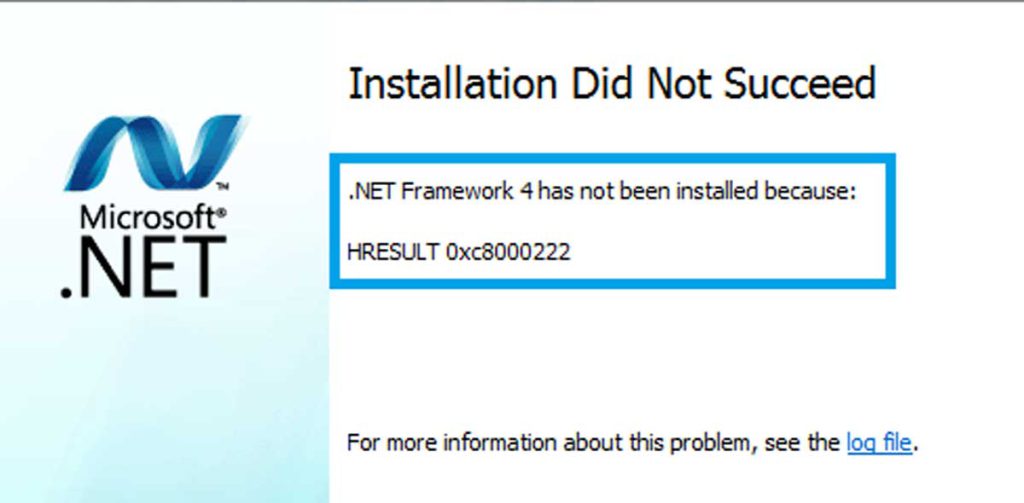If you are a Windows OS user, you might encounter a confusing error code HRESULT 0xc8000222. When you try to install .NET Framework on your Windows 7 system, the installation failed message appears. Installation Did Not Succeed. .NET Framework 4 has not been installed because: HRESULT 0xc8000222. Don’t worry, it doesn’t mean that something terrible has happened to your PC, but just an error that often occurs during .Net Framework software installation or an update. In this article, we will explain how to fix it.
Installation Did Not Succeed. .NET Framework 4 has not been installed because: HRESULT 0xc8000222.
Cause of HRESULT 0xc8000222 error while installing .NET Framework.
You’re receiving this message HRESULT 0xc8000222 because a Windows Update component on your system is corrupt and needs to be fixed either manually or automatically. I will show you some ways to Reset Windows Update component.
How To Fix Microsoft .Net Framework Error HRESULT 0xc8000222
The solutions below will help you to get rid of .Net Framework Installer error 0xc8000222 so that you can proceed with the given steps. Most of these solutions require using an elevated Command Prompt (Command Prompt as Administrator). This means you need to open a command prompt as an administrator and allow User Account Control (UAC) when prompted.
we will guide you through the steps to delete the contents of the SoftwareDistribution folder. As an alternative, we will also show you a method to rename the folder, if you want to test whether the contents of the folder are the ones causing the problem.
How to clear the ‘SoftwareDistribution’ folder
- Open Start.
- Search for Command Prompt, right-click the result, and select Run as administrator.
- Type the
net stop wuauservcommand to stop the Windows Update Service and press Enter. - Type the
rd /s /q %systemroot%\SoftwareDistributioncommand to clear SoftwareDistribution Folder and press Enter. - Type the
net start wuauservcommand to start the Windows Update Service and press Enter.
How to rename the ‘SoftwareDistribution’ folder
Alternatively, if you don’t want to delete the contents in the folder, you can rename the folder to fix the Windows update problem. Follow this step to rename SoftwareDistribution Folder.
- Open Start.
- Search for Command Prompt, right-click the result, and select Run as administrator.
- Type the
net stop wuauservcommand to stop the Windows Update Service and press Enter. - Type the
rename %windir%\SoftwareDistribution SoftwareDistribution.bakcommand to Rename Folder and press Enter. - Type the
net start wuauservcommand to start the Windows Update Service and press Enter.
After you’ve completed the steps, Windows will re-create the folder and re-download all the necessary components.
Corrupted or damaged Windows system files are the most common cause of Windows Installer error 0xc8000222. As a result, the information required for the proper functioning of critical Windows files, programs and applications is not available and Windows update error codes are generated. Hope you can fix it after reading this article.