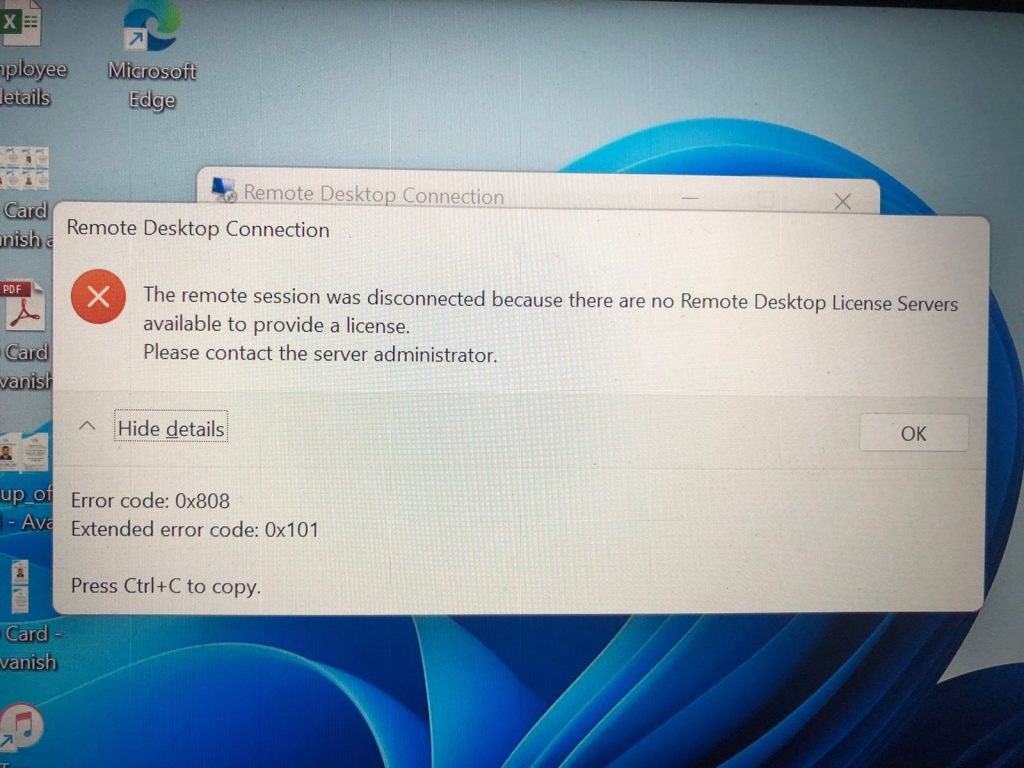For those who regularly connect to office or site networks through Remote Desktop, remote connectivity problems are nothing new. Some of these problems are simply caused by network glitches, network misconfigurations, or system problems. If you work with Microsoft Windows Server and Remote Desktop Services (RDS), You may encounter the following error message when trying to connect to a Windows Server Remote Desktop Session Host (RDSH) server:
The remote session was disconnected because there are no Remote Desktop License Servers available to provide a license.
Please contact the server administrator.
What is Remote Desktop Services RDS Licensing
When you install Windows Server 2016 or 2019 alongside previous versions of Windows, you get the usual ability to have two sessions that you would normally have available for management. However, when you install the appropriate Remote Desktop Services role, you have the option of having multiple sessions on your server.
By default, when you install the RDS role, you have a 120-day grace period provided by Microsoft to properly license the server you use as your RDS installation. Once the 120-day grace period has expired, you will see The remote session was disconnected because there are no Remote Desktop License Servers available to provide a license. Please contact the server administrator error when you attempt to RDP to the server.
In this case, the client’s computer may try to connect to the RDSH server using an expired temporary RDP license (if the RDS license server was not available when the client first connected, the customer has a temporary RDP license for 120 days. ). In this case, You can either redeploy your Windows server, which will allow you to start a new grace period of 120 days or you must reset this expired license in the registry of RDS Server.
Also Read : –
- How to Fix Error Code 0x80004005 Unspecified in Windows 10/11
- How to fix error 0x00000bc4, No printers were found in Windows 11
How to Reset 120-day RDS Grace period using Registry
If Remote Desktop Licensing Diagnostics reports correct license information and does not find any errors or problems, the problems may be due to an apparent bug in Windows Server where the RDSH server fails to contact the license server after the grace period has expired of the 120 day license. Before starting, a few caveats. Registry editing can completely destroy your Windows system, so be careful with low-level registry editing and make sure to take a registry backup.
Please follow the below steps to reset the RDS Grace Period.
Apply the instructions below, only if you’re using the RDS Server 2012. 2016, 2019 on a testing environment. I will talk about the remote connection problem caused by the RDS license. Remote Desktop licenses are also known as client access licenses (CALS). This license can be purchased from Microsoft and configured on servers with connectivity issues.
- Press the Windows Key then press “R“.
- Type “regedit” in the run box and hit “OK“.
- Navigate to the following location.
HKEY_LOCAL_MACHINE\SYSTEM\CurrentControlSet\Control\Terminal Server\RCM\GracePeriod
- Right-click at the ‘GracePeriod’ key and select Permissions.
There is no default permission for this key, not even for administrators. Before you can remove the time constraint value, you must first take ownership of the key. Click the Advanced button in the Permissions dialog box.
Click the Change button next to the Owner.
Here, we have selected the local administrator’s group as the main owner. However, you must select the user/group to use to delete the registry key. Select options to override owners and override all child object permissions.
Confirm the replacement of permissions on the registry key GracePeriod.
Now that we’ve changed the ownership of the key, we can actually set permissions without getting permission errors. Here I give administrators full control over the GracePeriod Key.
Now, with permissions set, right-click the timebomb value in the GracePeriod key and Delete. Or you can Delete GracePeriod Key From the RCM.
Confirm the deletion of the registry entry.
Then all you have to do is restart your server. After restarting the server, you can enjoy the full 120 day grace period of your RDS server in the lab environment again.