In this post, we will cover how to format pen drive using cmd. There are many ways to format pen drive, but in this post we will describe two ways to how to format pen drive using cmd. Pen Drive, USB Drive, Flash Drive or Memory Stick, whatever you call it, is a handy portable device that helps you to store valuable data.
Like everything else, these tiny devices need formatting from time to time to work properly. An average person would try and do it the old-fashioned way: right click on the drive concerned and select ‘format’.
But what if the process gets stuck in the middle or worse, comes up with an error? And that happens quite often. However, there’s always a better way to get things done. You can format your USB drive by using Command Prompt.
What is Command Prompt?
Command Prompt (CMD) is a command line interface in Windows which executes the command entered. It is a useful tool to execute tasks in a simpler and more effective.
Step 1. How to Format a Pen Drive Using CMD
- Connect your Flash Drive or Pen Drive to your computer.
- Please make sure that you know the assigned letter for the drive as it is required in commands while formatting Pen Drive. Let’s suppose the drive letter assigned is H.
- Press the Windows key and R together to open the Run box. In the Run box, type CMD to open Command Prompt.
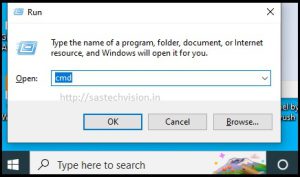
Note: You can also Go to Start menu and type CMD in the search box to open Command Prompt.
- Once Command Prompt is open, type this command:
format /q /x H:In this Command,
format – Command for format
Q – Quick Formatting
X – forces the selected volume to dismount if required.
H – letter assigned to the Drive. Check on your system and type the drive letter accordingly.
- When you press enter, a message would be displayed “Insert new disk for drive H: and press ENTER when ready…”
- Press enter, now the process will start and you need to wait until it is 100% completed.
- A message will appear – “Initializing the File Allocation Table (FAT)… Volume label (11 characters, ENTER for none)?” This means that the process is completed and waiting for your confirmation.
- Press Enter to confirm, Once the process is complete, a message, “Format Complete” will be displayed.
You will also see the total space available on the drive after the process is complete.
Step 2. How to Format a Pen Drive Using CMD
in this step you have to run more command to format pen drive using cmd, Just run a few commands from the Windows command line (In Command Prompt) and Windows will do the rest.
- Type cmd in Windows Search.
- Right-click on Command Prompt > Run as administrator.
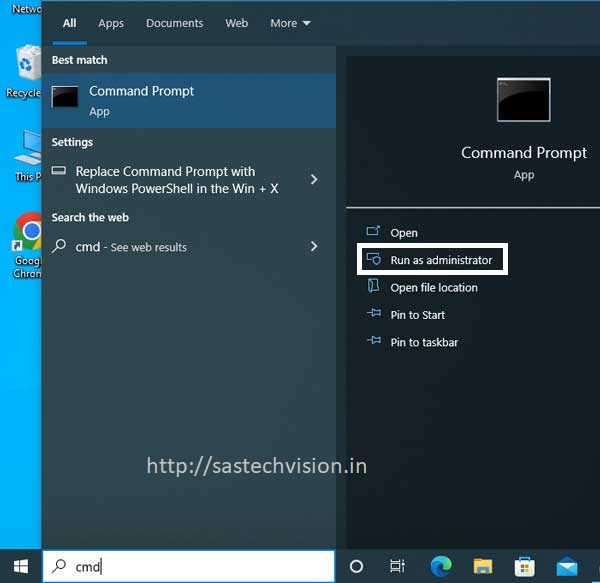
- Once the CMD window open, type diskpart and press “Enter“.
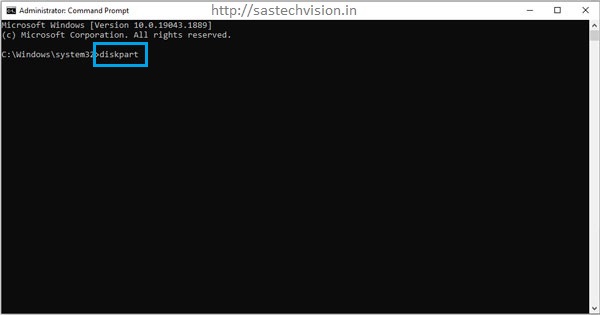
- Then you can type command list disk and press Enter, and all detected disks will be displayed with detailed information. Double check which drive is your USB drive.

- Type the command select disk 3 and press Enter to select the target USB flash drive. Double check which drive is your USB drive. In my list Disk 3 is USB drive according to size 14 GB, my pen drive capacity is 16 GB.

- After selecting pen drive, now type the clean command and press Enter. This command delete all data and partition of pen drive.
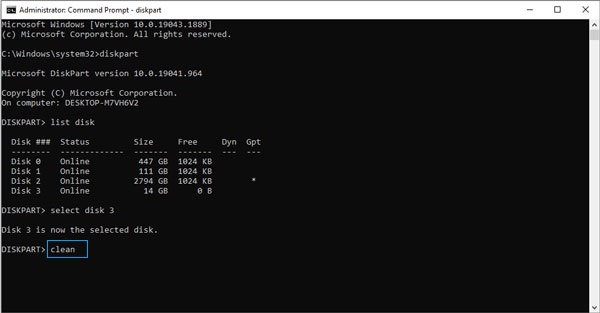
- Now with the help of this command partition will be create. Type create partition primary and press Enter.
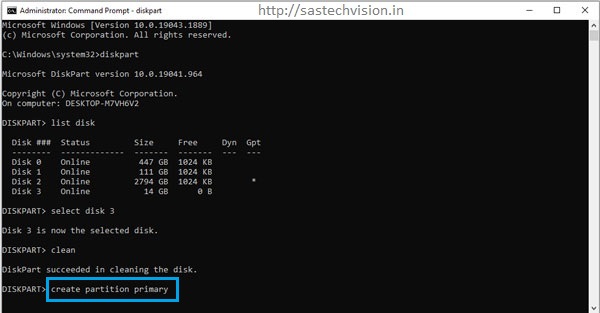
- Once DiskPart has successfully created the specified partition, type format fs=ntfs and press Enter. If you prefer other file system formats, you should change the ntfs command to anything like fat32, exfat, etc. you can use format fs=ntfs quick for quick format.
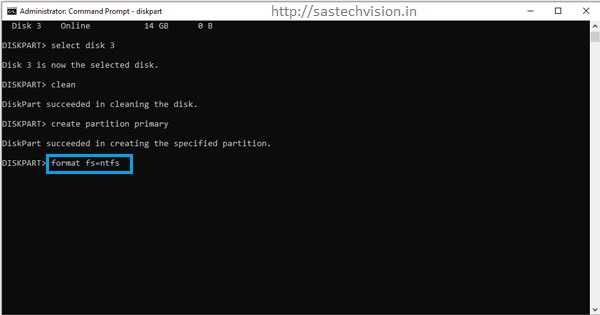
- type the command assign and hit Enter. this command assign a latter automatically. assign letter=f this command assign a latter which you want.

Now type exit command to exit diskpart program. Now your pen drive is ready to use.
Step 3. How to Format a Pen Drive Using CMD
In this step, you can quickly format a USB drive using cmd. its also use diskpart program. Again open CMD as administrator.
- Type diskpart press Enter.
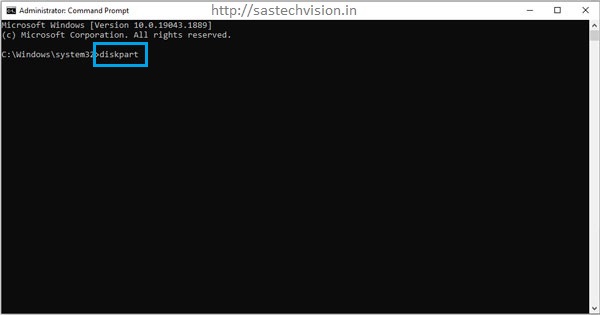
- Now, Type list volume and press Enter. All detected Volume will be displayed with detailed information.
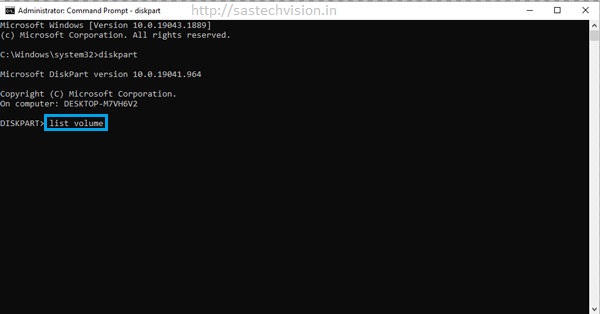
- Type select volume 6 to select you USB drive and press Enter. In this list USB drive is listed as Removable.

- Type format fs=ntfs quick and press Enter. This command format a USB drive quickly.
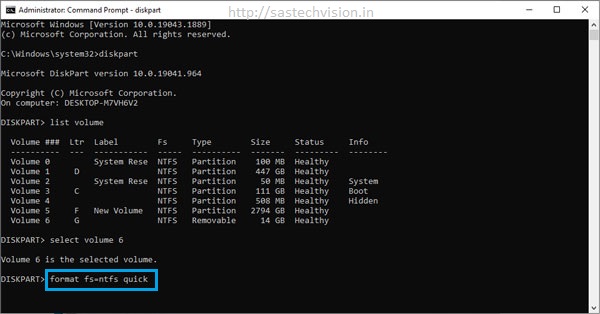
To close diskpart program type exit command and press Enter.












