When you try to install Windows on a computer by using a Windows installation DVD, USB flash stick, or ISO file, you encounter an error that is “A media driver your computer needs is missing. You may receive the following error messages“.
A media driver your computer needs is missing. This could be a DVD, USB, or Hard disk driver. If you have a CD, DVD, or USB flash drive with the driver on it, please insert it now.
Note: If the installation media for Windows in the DVD drive or on a USB drive, you can safely remove it for this step.

You are powerless over computers without an operating system. But fortunately, manufacturers always pre-install OS on new laptops, and even if your laptop or desktop doesn’t have an OS, you can still install one in a few simple steps. It’s common practice to install Windows on outdated computers to keep them running smoothly.
If your computer has an Intel processor from the 10th or 11th generation, Windows won’t install because it can’t find any hard drives during Windows installation or reinstallation, users may encounter the situation where Hard Disk is Not Detected in the “Where do you want to install Windows” screen even if the disk has been connected with motherboard.
Also Read:-
- How to fix the Inaccessible Boot Device Error in Windows 10/11
- Best Ways to Fix Windows cannot be installed to this Disk Error
What causes the error “A Media Driver Your Computer Needs Is Missing”?
You might notice that the USB installation media is booting properly, so what should you do when a hard disk is not showing while installing windows 10? However, the lack of a USB flash driver prevents the installation process from working. Here are some of the causes of this error, which can happen for a number of reasons.
- Intel Rapid Storage Technology (IRST) driver
- Corrupted ISO media or DVD drive
- Malfunctioning USB drive or port
- Missing USB flash driver
The primary cause of the “a media driver your computer needs is missing” error message that you encountered during the installation of Windows 10 could be corrupted or missing media drivers in your computer. You must update the current drivers to rid of the situation.
How to fix the error “A Media Driver Your Computer Needs Is Missing”?
Windows 10 installation process is very simple, but there are a few errors, such as the “A Media Driver Your Computer Needs Is Missing” or “Windows cannot be installed to this Disk” a prompt that prevents users from continuing on to the Windows Install.
You should be able to fix the media driver is missing in the Windows install issue with the help of the solutions we provided. See them listed below.
1. Intel Rapid Storage Technology (IRST) driver
The new Intel Volume Management Device technology is used in Intel 10th, 11th, 12th, and 13th Generation processors. It optimizes the efficiency of data processing and power usage of storage devices. We need to load the Intel Rapid Storage Technology (IRST) driver in order to install Windows 10 or Windows 11. It’s normal and not a hardware defect.
The installation of Windows 10 will fail if Windows cannot find any drives on a computer with an Intel processor from the 10th or 11th generation. You can see the example image below.

When installing Windows, the Intel Rapid Storage Technology (IRST) driver must be manually installed for the Intel CPU platform. You can also refer to the Intel document of How to Configure RAID or Intel Optane Memory with Intel RST on an Intel VMD Capable Platform. You can also download the Intel Rapid Storage Technology driver from the manufacturer’s website. For your reference, you can see the following steps.
A. Download and Extract the IRST Drivers for HP Laptop
- Access the Internet and browse to: https://support.hp.com/in-en/drivers/laptops
- Enter the serial number of your computer, then click Submit.
- Change the preferred operating system and click Submit.
- Click the All Driver option then select the Drive-Storage category to find the download for the Intel Rapid Storage Technology Driver.
- Click the Download button to download the driver to your computer (Figure below).
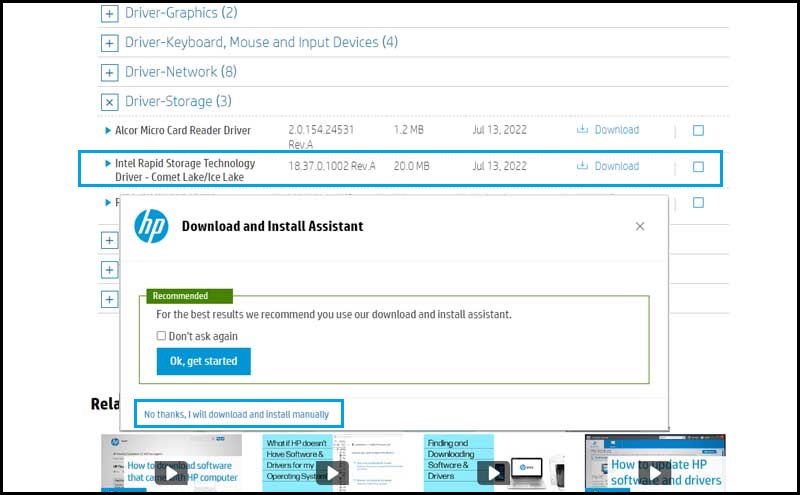
- After Downloading, Double-Click on the Intel Rapid Storage Technology Driver File (.EXE) to start the file extraction process. and then select the USB flash drive that you are going to use to install Windows 11/10.

B. Install IRST Driver during Windows installation
Boot your computer using the USB flash drive containing the Windows 10 installation files and the Intel Rapid Storage Technology (IRST) driver of the target computer. start the Windows 10 or Windows 11 installation process and reach the hard disk section where windows cannot find any drives.
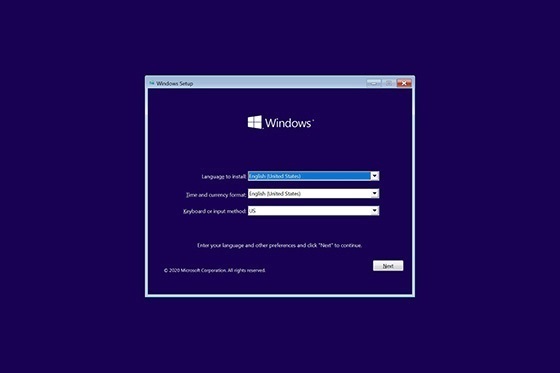
- If your language, time and currency, and keyboard are different from the default selections, make sure to select the correct settings.

- Click Install Now and select the Windows 10 edition you’ve purchased. Now click Next to start the installation process.

- Select the installation type. The upgrade allows you to keep your current files, settings, and apps. Custom allows you to perform a completely new installation. In this instance, we’ll install Windows from scratch using the custom option.

- To install Windows, you need a partition on your hard drive for storing system files, but here windows couldn’t find any drives. However, we have to load the IRST driver to show the hard drive here. Click Load driver.
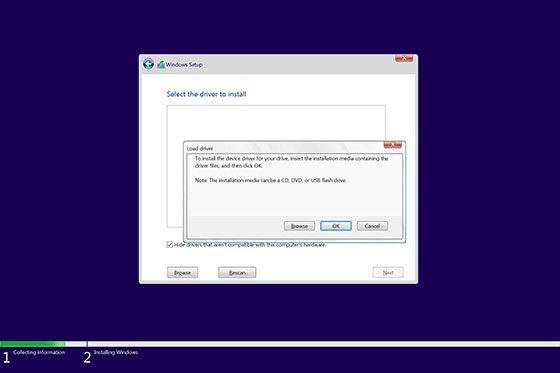
- Click Browse to navigate to the location of the driver.
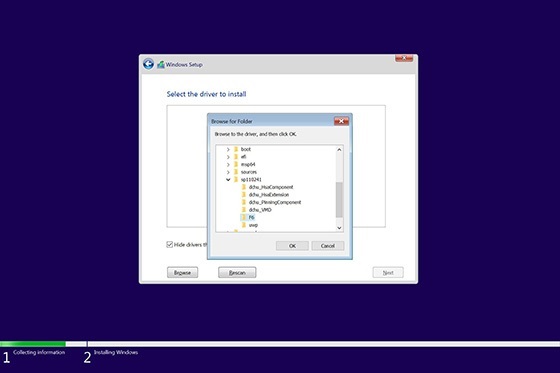
- Select the F6 folder inside the IRST Driver Folder, and then click OK
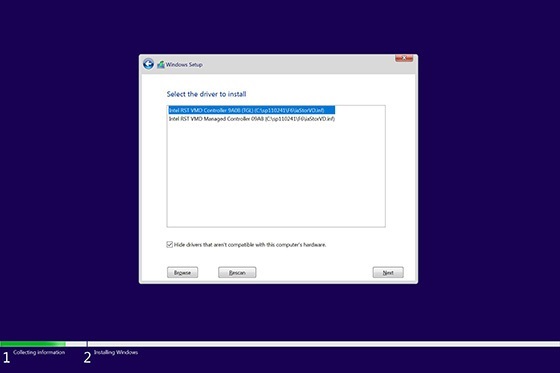
- Select Intel RST VMD Controller, then select Next to install the driver.
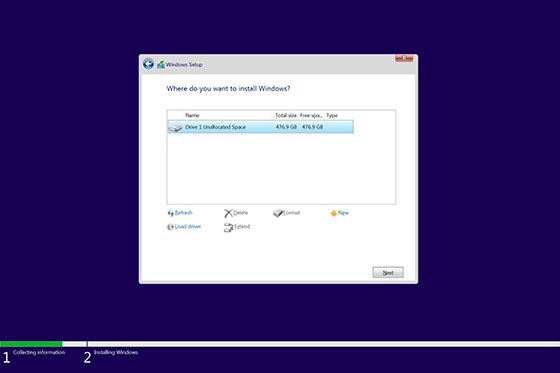
- After the driver installation is completed, the drives will appear. Now, Continue through the installation procedure until the installation is complete.
2. Try Installing Without Installation Media
You don’t need to make bootable media to install Windows. You can actually fix the A media driver your computer needs is missing error easily and quickly with this solution. The ISO can be easily mounted using the built-in mounting feature if you don’t want to make a DVD or USB installation drive. Just mount the ISO file by right-clicking on the ISO file and selecting Mount.

You’ll see a new drive with a new drive letter once it has been mounted. All the installation files are located on the drive, which you can access. Double-click on Setup.exe, choose Install now and carry out the installation as usual.
3. Use a different Bootable USB flash drive
Some USB flash drives, despite being compatible, won’t load all the installation files for some odd reason. The USB 3.0 port may have some issues that prevent the BIOS from loading the installation files. Therefore, when installing Windows 10, only utilize USB 2.0 ports. The blue strip inside a USB 3.0 port makes it simple to spot one.
The DVD you’re using might already be damaged, in which case you’ll need to burn the Windows.iso file to a fresh DVD. Burn DVD at a Slower Speed. In most cases, DVD-burning software allows you to change the burning speed. Fast-burning speeds can result in the media driver missing error, so you might want to try burning the DVD at a slower speed, preferably at the lowest setting, just to make sure everything is in order.
4. Try using Rufus instead of the Media Creation Tool or DVD
Rufus may be a better option than the Media Creation Tool if you’ve tried all the methods listed above and the error still occurs. This Microsoft-provided program frequently performs flawlessly. If all else fails and you want to start over, we advise using the alternative tool. Additionally, if you have been setting up Windows 10 using a USB flash drive.
Conclusion
It does not necessarily mean that your hard drive is damaged if the Windows installation software is unable to detect any drives during the installation process. It is crucial to keep in mind that if the disk that is not being detected was previously used to store Windows files, the error may be caused by a discrepancy between the leftover files and installation configurations. Hopefully, you could successfully resolve the error “A Media Driver Your Computer Needs Is Missing” and install Windows on your PC.






![[Solved] A Media Driver Your Computer Needs Is Missing Error](https://sastechvision.in/wp-content/uploads/2023/02/Solved-A-Media-Driver-Your-Computer-Needs-Is-Missing-Error-750x375.jpg)







