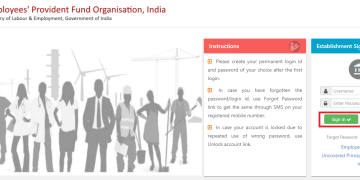Recently, EPFO introduced DSC Signer Utility using a USB dongle/token at the Employer interface of the Unified Portal for digital signature requirements. In this post, we will explain how to download DSC Signer Utility for the EPFO portal and how to configure DSC Signer Utility for the EPFO portal. This is a complete post on this topic, with the help of this post you can register DSC on the EPFO portal.
The new digital signing solution ( DSC Signer Utility ) is a web browser-independent digital signing solution. signature requirements using a USB token at the Unified Portal’s Employer interface. It is a one-time installation approach. The user must download the DSC Signer Utility for the digital signing service from the EPFO employer interface and install this utility on the computer that will be used for digital signing at EFPO Portal.
The use of digital signatures by EPFO has improved the security and transparency of online PF transfer claim form submissions. All salaried workers receive full universal, financial, and social security from EPFO, also known as The Employee Provident Fund Organization, a reputable retirement fund body.
DSC for EPFO streamlines all procedures related to the employee’s PF transfer claim, whether they were employed by the current company or a previous one. As stated in the instructions on the CCA, Government of India portal, an EPFO digital signature must be used in order to register a PF claim on the EPFO portal.
How to Download DSC Signer Utility for the EPFO Portal
The DSC Signer Utility download option is available inside the Employer interface login of Unified Portal, and wherever the Digital Signing service-based digital signing has been enabled, the link to download the same will be provided on the respective screens.
Download the utility (EPFO_DSC_Signer_1.0.0.exe) from the link provided in Unified Portal only.

From the downloads section, save the downloaded file to a safe place.
Also Read:-
- Mozilla Firefox Browser & Java Version for EPFO Unified Portal
- How To Disable USB Ports Or Enable USB Ports In Windows 10/11
- (error 0x00000709) – Operation could not be completed in Win 11
Install DSC Signer Utility for the EPFO Portal
It is necessary for the client to download and install the Digital Signing Service utility only once. which the Digital Signing for the services offered by the Unified Portal is to be done by an EPFO application.
- To start the installation process, double-click the downloaded executable file. Click on it to bring up the setup wizard for setting up the digital signer service. Click on the Next button to continue.

- By selecting “I accept the agreement” and then clicking “Next,” you must agree to and accept the terms and conditions in order to move forward.

- Select the directory for installation and click on Next.
- If you want to create a desktop icon and create a folder inside the start menu then tick both options in the additional icons option and click on Next.

- Select the folder for the start menu shortcut. Click Next to proceed with the installation.
- The application will start installing on your system.
- The setup wizard will end when you click Finish. The desktop and start menu will both create an icon for the DSC utility.
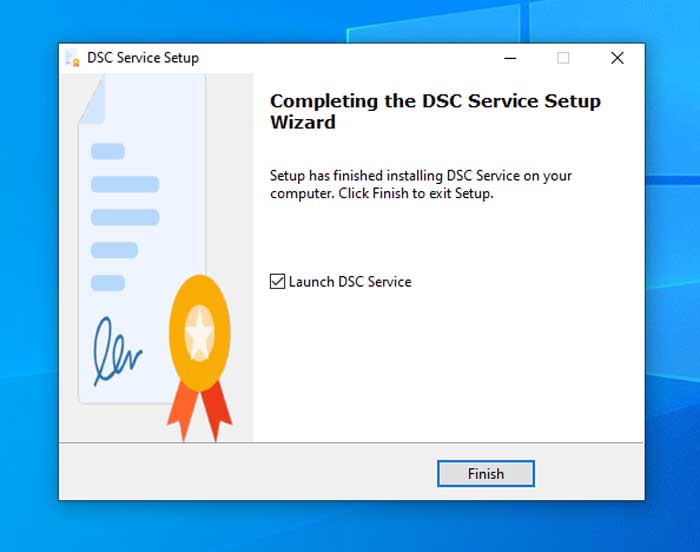
- Run the signing service by double-clicking the DSC Service icon. You are now prepared to sign.

How to configure DSC Signer Utility for the EPFO portal
When using digital signatures on the EPFO website, Mozilla Firefox Browser and Java Version are prerequisites for EPFO Unified Portal. Follow the link Mozilla Firefox Browser & Java Version for EPFO Unified Portal to check EPFO member details like KYC information, requests, etc. if you run into any issues using the Digital Signature Certificate (DSC) on the EPFO Portal. The browser where DSC can be used without any issues is Mozilla Firefox.
Import Certificate
Check to see if the certificate has already been imported into your browser after installation before moving forward with DSC KYC. Please follow the steps below to verify the same.
1. MOZILLA FIREFOX
- Go to Mozilla Firefox browser settings.
- Click on the “Advanced” option.
- Click on the “View Certificates” button.

- Select the Authorities tab and click on “Import” to import the DSC certificate.
- Select the certificate from the installation directory of the digital signing service utility (e.g C:\Program Files (x86)\DSC Service\1.0.0)

- Select the “Trust the CA to identify website” option and click on OK.
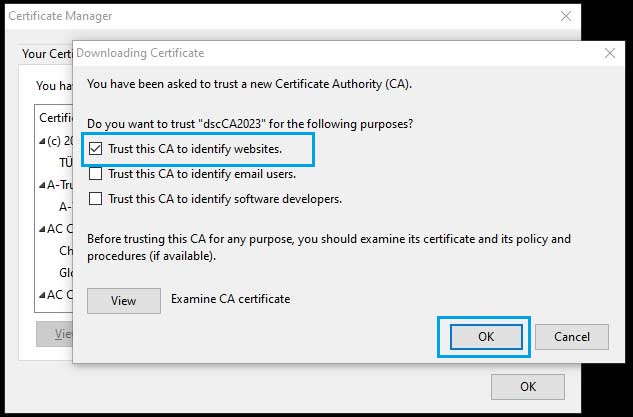
2. Other Browser
This step work for all browser, to import the certificate follow the below process. you can also install the certificate directly by clicking double click on the certificate file.
- First of all, you have to open the Internet option to import the certificate.
- Open the Control Panel and Search “Internet Option” in the Search bar.
- Click on the Internet Option to open it.

- Now, select the Content Tab and click on Certificates.

- On the Certificate page select “Trusted Root Certification Authorities“.
- Search for “dscCA2023“, if it is not available then Click on “Import” to import the DSC certificate.

- Click on “Next” to continue.
- Click on “Browse” to select the certificate.
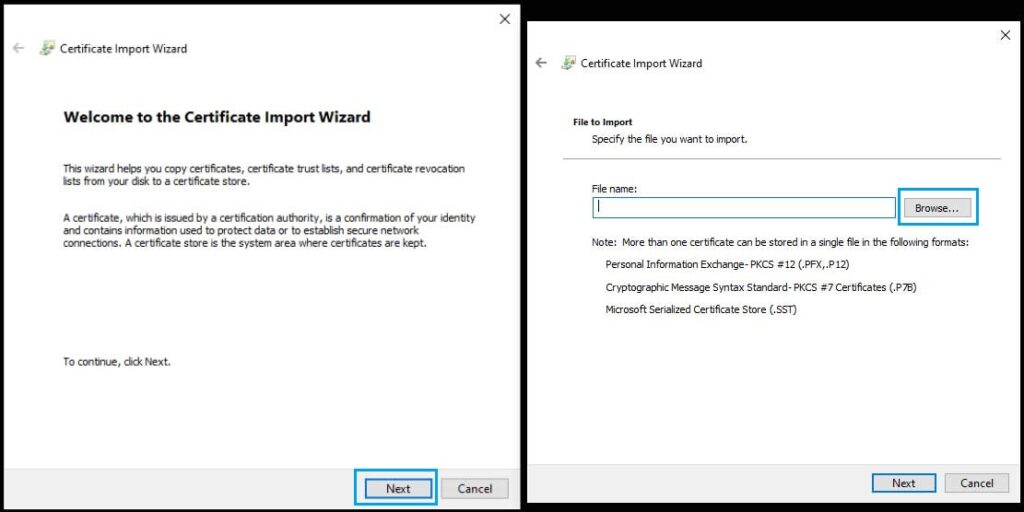
- Select the certificate from the location where the utility is installed. (Default location would be “C:\Program Files (x86)\DSC Service\1.0.0“)

- Now, Click on the Next button to proceed with the process.
- Select “Place all certificates in the following store” and browse the certificate store to “Trusted Root Certification Authorities“.

- Click on “Finish” to continue.
- You will see the message for a successful import. Click on “OK” to end the Certificate Import Wizard.
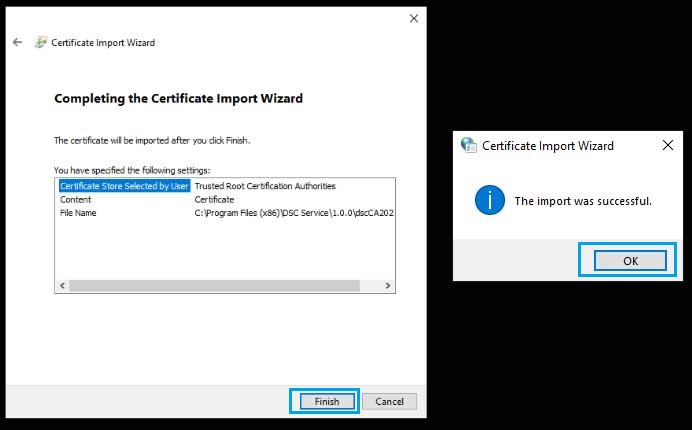
After following the instructions in a previous section of the post, your computer is prepared to use the Unified Portal’s EPFO Employer interface for USB-token-based digital signing. Please make sure the computer from which the digital signing is to be done has a USB dongle or token for digital signature connected to it. This device belongs to the registered active signatory from your establishment.
Video Reference:-
Error During installation
Sometimes you may see the installation error with “Windows protected your PC” or “Setup Error! Could not read setup package!“. When trying to install the EPFO DSC utility on their computer, several Users reported getting the error message “This installation package could not read setup package”.
1. Windows protected your PC
There are some built-in security features in Windows 10 that are intended to safeguard your computer from various malicious applications. The Windows Defender SmartScreen feature is exemplary of these features. It is enabled by default and runs in the background to stop you from running specific programs that are either not recognized by the Windows software database or are known to be malicious.
When you try to install or run an application that Windows doesn’t recognize, you typically get a popup. The message will appear, “Windows protected your PC”. Windows SmartScreen prevented an unknown app from starting. The below warning might appear on some PCs. Click on More info.

- Click on “Run anyway” to continue with the installation process.