Your favorite apps, games, movies, and even TV shows can all be downloaded from the Microsoft Store. Not only does it make downloading new apps simpler, but it also makes it safer. The Microsoft Store app is prone to errors, though, just like any other app. The Microsoft Store error code 0x800704cf is one example of a frustrating error.
When users attempt to log into their Microsoft Store account or attempt to launch Windows Store apps on their computer, the error code 0x800704CF appears. Even when the Internet connection is functioning normally, the 0x800704cf error code has been reported to appear and cause users to see a message stating that “You’ll need the Internet for this“.
Although the precise cause of this could not be determined, there are some general explanations for why the Windows Store occasionally experiences issues. Resetting the store cache or checking the network adapter might be required. You will find some steps in this guide that may be able to fix error code 0x800704cf in the Microsoft Store.
How to Fix the Microsoft Store Error 0x800704CF
This post is meant to assist you if you experience You’ll need the Internet for this, Error 0x800704CF when launching or opening Microsoft Store applications on Windows 11/10. The best options for you to try to successfully solve this problem are provided in this post.
1. Run Network Troubleshooter
This error message frequently appears when logging into Microsoft accounts, Office, Outlook, OneNote, Mail, or when syncing an app between devices. The primary causes are primarily local user accounts, incorrect TCP/IP configuration, faulty Network devices, and VPN-related problems.
Run the network troubleshooter first if you have been experiencing the Microsoft Store error 0x800704cf on your computer. Since the error is brought on by the Microsoft Store’s inability to connect to the internet, a network troubleshooter can identify the problem and resolve the error.
- Right-Click the Start menu and go to Settings
- Click on System, and then Troubleshoot
- Go to Other troubleshooters and select Network Adapter
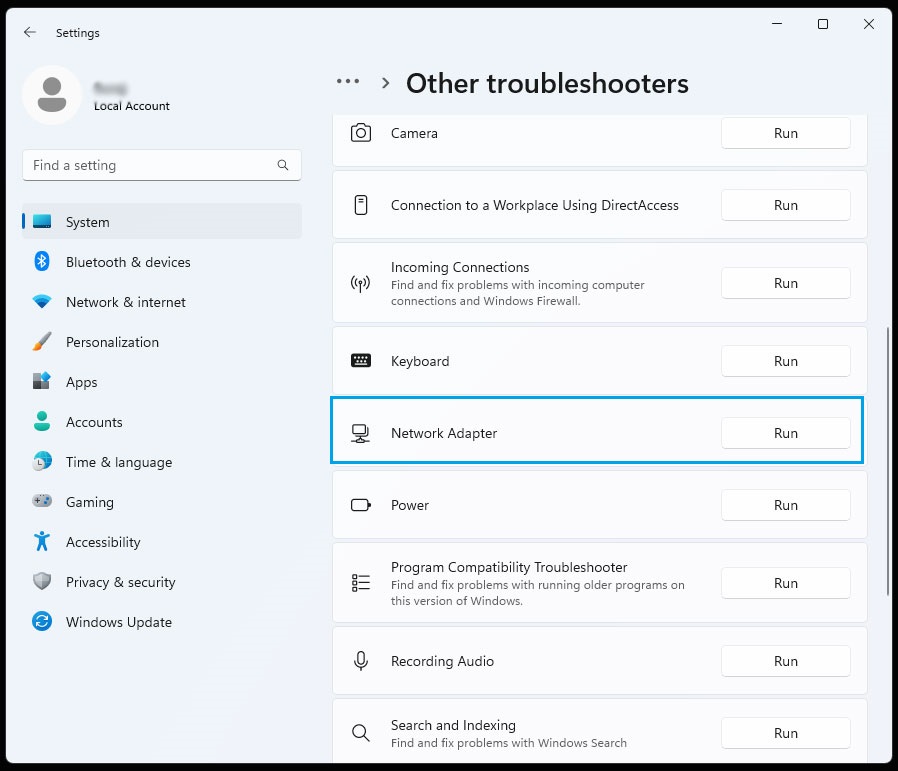
- Follow the on-screen instruction to complete the process.
Another diagnostic tool that may help with error 0x800704CF is the Windows Store App. That one might make the Microsoft Store app work better. Therefore, if the other troubleshooters don’t offer a solution, think about running that one as well.
2. Reset the Microsoft Store App
Microsoft Store has two ways to be fixed by Windows when it’s not functioning properly. All types of app bugs and corruption errors can be fixed using the Repair and Reset options. Therefore, for some users, those solutions might be able to fix error 0x800704CF.
- Go to Setting using Start Menu.
- Now Select Apps and then Select Installed apps.
- Search the Microsoft Store from the installed apps and click on three dots.
- Now Select the Advanced option.
- Now you can Reset or Repair the Microsoft Store app from here.

Also Read:-
- How to Fix Error code 0x80300024 – Windows is unable to install
- Best Ways to Fix Windows cannot be installed to this Disk Error
3. Run the Windows Store Troubleshooter
Next, you should run the Windows Store troubleshooter if the problem is not with the network. This tool will check for Microsoft Store-related errors that might be impeding the Microsoft Store’s proper operation and, if any are discovered, will also fix them.
- Type Troubleshoot in Windows search and press Enter.
- Click Other troubleshooters if you can’t see them listed.
- Scroll down to find Windows Store Apps.
- Click the Run to Start troubleshooter.
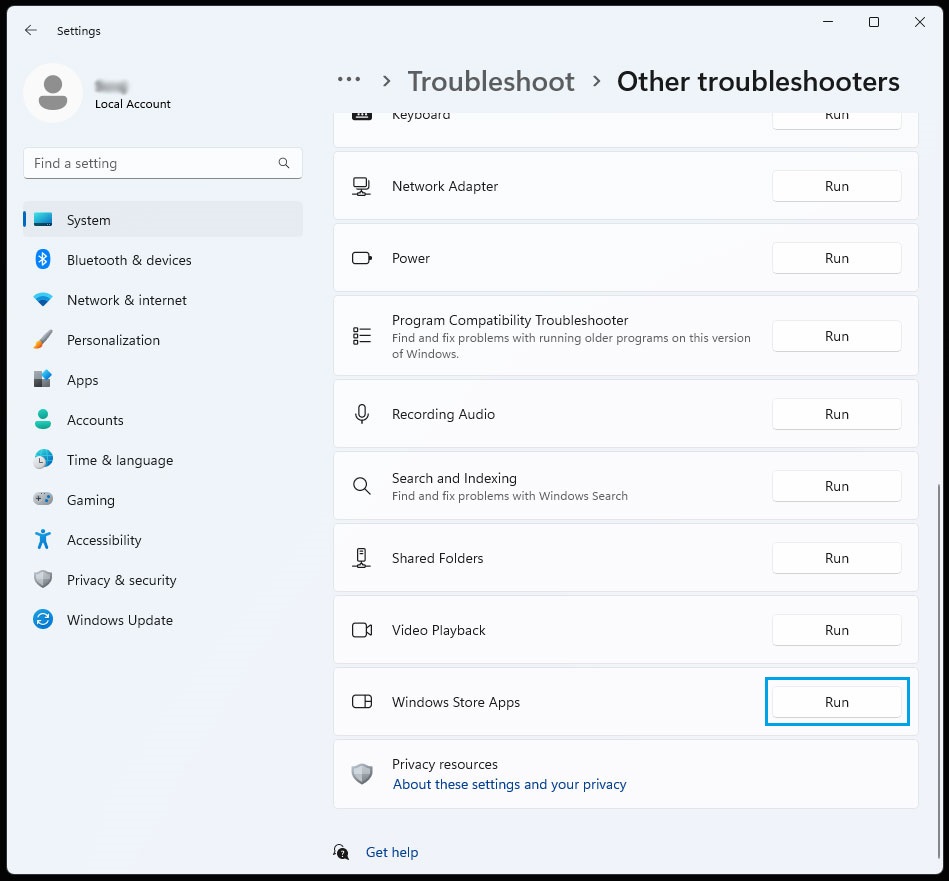
4. Use the Different DNS Server to Fix error 0x800704CF
Change your DNS settings if your PC’s Microsoft Store is having trouble connecting to the internet. Users frequently encounter the 0x800704cf error when there is a DNS server issue. Some users who needed to fix error 0x800704CF found success by altering the DNS server settings. Changing from your current server to “8.8.8.8” is a straightforward fix for this issue. Change the DNS server on your computer to Google using the Control Panel to implement this fix.
- Press Windows + R Key to open Run Box.
- Type
ncpa.cpland press Ok. - The Network Connection page will appear, and you will see a list of network adapters.
- Right-click on the active network adapter and select Properties.

- To change the DNS Setting, double-click on “Internet Protocol Version 4 (TCP/IPv4)“.
- Once you have done that, select the radio button next to “Use the following DNS server addresses:“.
- Simply enter the settings for the DNS servers listed below.
Preferred DNS server: 8.8.8.8
Alternate DNS server: 1.1.1.1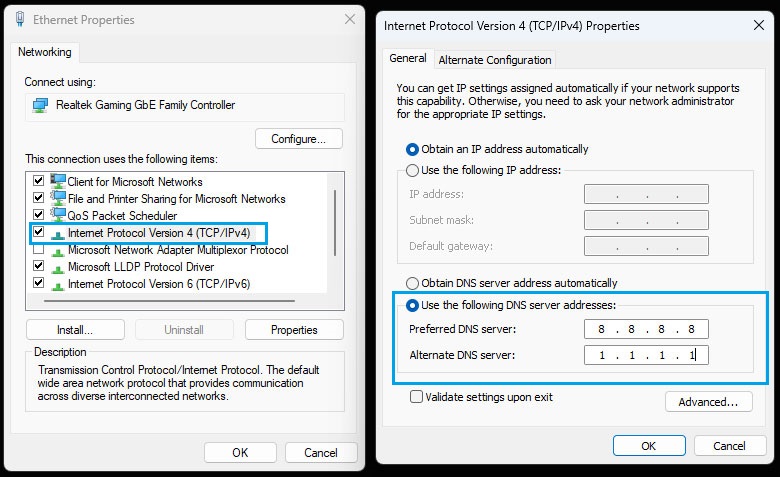
5. Reset TCP/IP stack and Proxy Setting
A secure method of exchanging data without having to worry about data loss is Transmission Control Protocol (TCP). Despite occasionally resulting in errors, it guarantees secure data transmission between servers and end users. When a PC program modifies the TCP settings, this typically occurs. You must Reset TCP/IP stack if the error code 0x800704cf with the message “You’ll need the internet for this” appears on your screen.
- To open the Command Prompt with administrative privileges, type cmd into the search bar and select Run as administrator.
- Run the following commands one by one. The DNS cache will be cleared by doing this.
ipconfig /flushdns
nbtstat –RR
netsh int ip reset
netsh winsock reset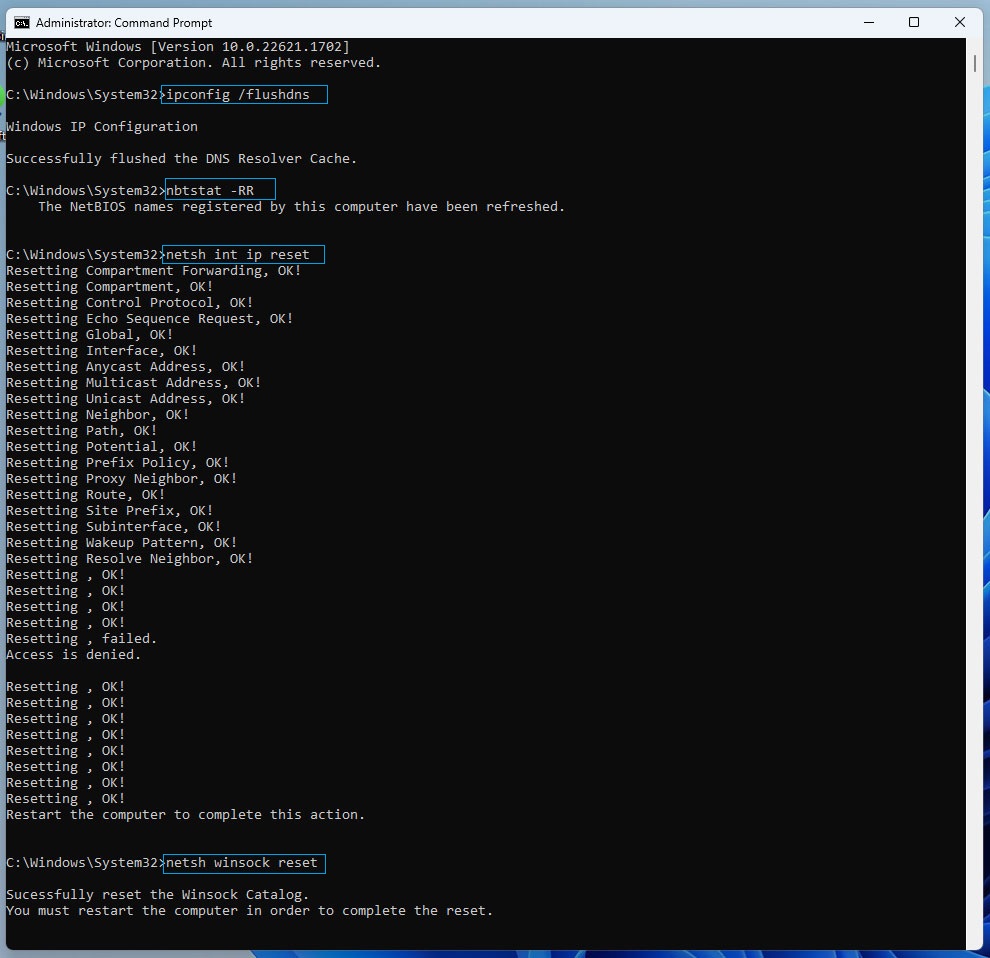
- Run the following command to reset the proxy setting.
netsh winhttp reset proxy
After running the command, restart Windows 10 or 11.
6. Reregister All Store Apps
An additional way to reset the application is by reregistering. By doing this, the corruption errors in the application are fixed and the app is returned to its initial state. Re-registering does not delete the app’s data from your device. Reregistering the Microsoft Store app will restore it to its factory settings, which is equivalent to reinstalling it.
- Search the Windows PowerShell in Start Menu.
- Open the Windows PowerShell as Administrator.
- Type the following command and hit Enter to execute the command.
Get-AppXPackage -AllUsers | Foreach {Add-AppxPackage -DisableDevelopmentMode -Register “$($_.InstallLocation)\AppXManifest.xml”}
Also Read:-
- Solved: is not accessible. You might not have permission to use this network resource
- How to Fix inaccessible boot device in Windows Server 2016
7. Reinstall Your Network Adapter
Misconfigured network settings can also be the root of error 0x800704CF. You can restore your PC’s network components to their factory default settings to address such a potential cause. Network adapters are also reinstalled when you do this. Resetting the network will delete any saved connection information. Therefore, be sure to have your network password close at hand in case you need to re-establish your connection.
- Press Windows + R Key to open Run Box
- Type the
devmgmt.mscand press Ok. - Once Device Manager opens, search for the network adapter.
- Expand the Network adapter and right-click on the device which you want to uninstall.
- Select Uninstall from the menu.
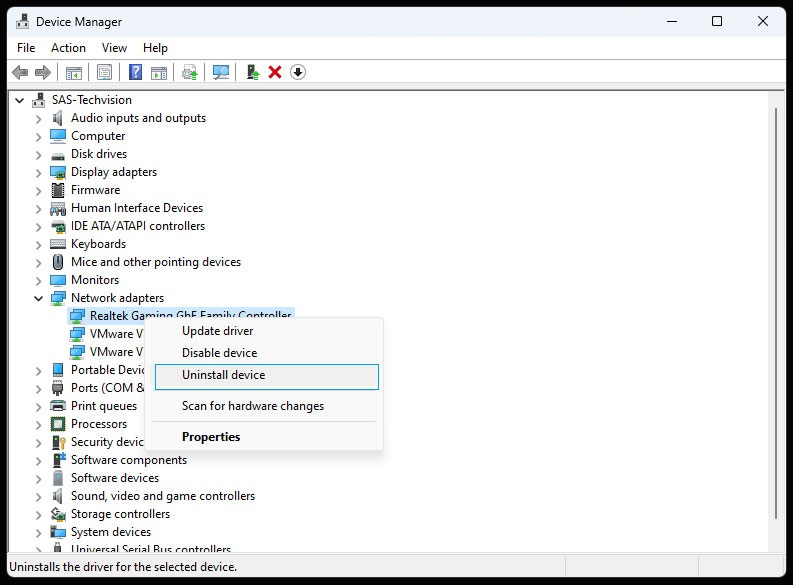
8. Set Up a New User Account to Fix error 0x800704CF
It’s possible that a problem with your current user account is the cause of error 0x800704CF. Using some Windows troubleshooting tools, that user account issue might be fixed. However, creating and switching to a new user account is an additional troubleshooting technique you can try. The steps listed below will help you create a new user account if you don’t already have one.
- Open Windows Settings by pressing the Windows + I keys.
- Select Accounts and click Other Users on the right panel.
- Click Add Account to create a new user.

- From the following dialog, select I don’t have this person’s sign-in details and click Next.
- In the next box, select Add a user without a Microsoft account and click Next.

- As directed, create a new local user account. Then, log in to the new account to see if error 0x800704CF occurs there. You can transfer your user files to the new account.
It can be difficult to fix Error 0x800704CF in Windows. It appears to be related to networking, the Microsoft Store app, and Windows account issues, making it difficult to resolve. However, most users’ pcs. will likely be fixed by the above-mentioned troubleshooting techniques. This concludes our tutorial on resolving error 0x800704cf in the Microsoft Store. We hope our troubleshooting procedures made it easier for you to comprehend and resolve the issue.














