This guide assumes a “new” installation and not an “upgrade” from a previous OS. In this guide we will cover how to install windows 7 step by step. Ensure that you backup all of your important files (documents, music, etc.) to CD/DVD/another hard drive before following these steps. Before windows installation, we need to decide whether to install the windows version of 32-bit or 64-bit, because windows 32 bit support up to 4 GB RAM and 64-bit windows version handles large amounts of random access memory (RAM). So, if our system has more than 4 GB then we should always install 64-bit windows.
We Should Know some of the most important things about Windows 7 when planning Windows 7 installation:
- Check System Requirements
- Check Hardware and Software Compatibility
- Determine Disk Partitioning Options
- Complete a Pre-Installation Checklist
Microsoft states the minimum recommended specs for Windows 7
- 1 GHz 32-bit or 64-bit processor
- 1 GB of system memory
- 16 GB of available disk space
- Support for DirectX 9 graphics with 128 MB memory (to enable the Aero theme)
- DVD-R/W Drive or USB Flash Drive
- Windows Installation Disc.
Type of Windows Installation
After Windows XP, there are 2 approaches to installing Windows
- Upgrade (In-place upgrade) – This option replaces your current version of Windows with Windows, and keeps your files, settings, and programs in place on your computer.
- Custom (“fresh” installation) – This option replaces your current version of Windows with Windows, but doesn’t preserve your files, settings, and programs. It’s sometimes referred to as a clean installation for that reason.
Fresh installation is always much better than upgrade. So, we should always follow this Step. Even if you’ve got an existing Windows XP/Vista OS on your computer,
This article will focus on a fresh installation of Windows 7. If you want to know “How to Upgrade from Windows XP to Windows 7” and “Upgrade from Windows Vista to Windows 7” Please read this articles for more information on those topic.
Let’s Start How to install Windows 7 Step by Step Guide
First of all we should configure BIOS Settings. Here we can boot our using CD/DVD or USB Flash Drive “How to make windows 7 bootable pen drive” and “how to make bootable CD/DVD”. We have to select the first boot device which you want to use as a booting device.
BIOS Setting using CD/DVD, start your computer and press F2, F8, F10, Esc and Del When the post boot screen appears (this setting depends on the computer’s motherboard) to enter Computer Bios Setup.
Find your BIOS’s Boot options menu of your bios may vary in location or name from the illustration, go to boot tab
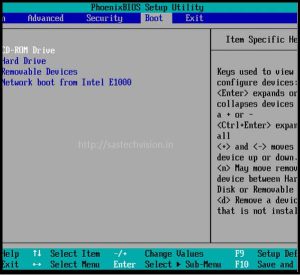
This method may vary among the computer’s motherboard, selecting the CD/DVD ROM drive to set the first boot device. After selecting our first boot device we should have to save the computer’s BIOS setup. For saving BIOS setup go to exit and select exit Saving changes or press F10 and save.
Windows 7 Installation Process
When installing on a physical computer insert your Windows 7 DVD media into your DVD drive and reboot your computer. If you’re asked to press a key to boot from DVD or CD, press any key. A black window will appear while the DVD content is read and windows setup will begin loading.

Next, a Starting Windows screen will appear.

Note: If the Windows installation page doesn’t appear and if not asked to boot from the disk, we may have done something wrong, we should ensure which step we have missed or check your installation disc is working or not.
Like in Windows Vista and Windows Server 2008, and unlike previous versions of Windows, Windows 7 does not have a noticeable text phase of the setup process, and it will boot directly into the Graphical User Interface (GUI) mode.
After a few moments you will see the first prompt:

Once Windows setup loads, we will Click “Next” unless you want to change some regional settings for the installation process. If you want to change your preferred language, keyboard type and time and currency format change these setting than click.

Click on the “Install now” button.
Note: If you’re using the installation media to repair an existing installation of Windows 7 you should also read this article on the Windows Recovery or Windows Repair

Now, accept the license terms and click on “Next”.
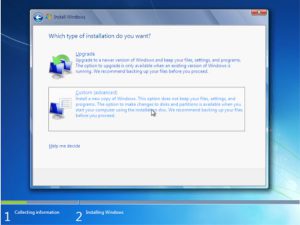
Now, press the Custom (Advanced) installation type button. Note that in this case, the Upgrade button is disabled because this specific installation is performed on a new computer without any previous operating system on it.
Create the Partition at the time of Installing windows 7
The next phase is to pick the installation partition. Since this computer has a new hard disk that hasn’t been formatted before, you will only have the option to create a new partition on it.
- Select the hard drive from the list of hard drives.
- Click Drive options (advanced).
- Select New from Drive options.
- Select the size, and click OK.
If the hard drive has data on it, delete the data off of it, or format it.
- Select the hard drive from the list of hard drives.
- Click Drive options (advanced).
- Click Format from Drive options.
Note: – How to save windows partition data if reinstall windows in existing windows partition to Know more read our article “how to save windows partition data”
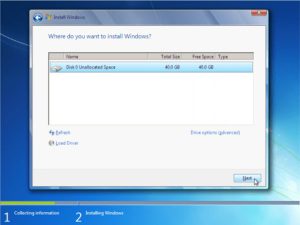
Since I don’t need to perform any additional tasks i will just click on the “Next” button. The installation process will then create a partition on all the available disk space, and format it.

The setup process will now begin to copy files from the installation DVD media to the hard disk. Process could take a while depending on the type of hardware your computer uses.
Final process of installing Windows 7
The computer will reboot, and the next thing you’ll see is the prompt to set the user’s and computer’s name. By default, the computer’s name will be username-PC, where username is the username you’ve entered.
Note: The user you’re creating will be the only user currently available on the system. Like Vista, the built-in Administrator’s account is disabled. “how to enable the Windows 7 Administrator’s account” article for more information.

Enter the user name and computer name (Computer name should not be same as another network Computer) if by mistake two computer name are same in network, you should change computer name, this article is based on “How to change computer name” Click on “Next”.

We can set password here or can leave black this is our choice Next.
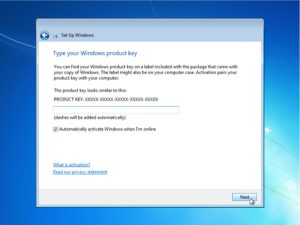
type in your product key. If you do not have the product key at hand you can still click “Next”, and proceed with the installation. You will be asked to enter the product key after Windows is installed.

Choose what sort of protection your computer gets. The recommended settings are best for someone that doesn’t plan to hide their computer behind a corporate firewall (and even then, in some cases, this would be the best option). If you plan to install a 3rd-party firewall later you can opt to be prompted later. Note that this setting will also have an effect on how the computer uses the Microsoft Windows Update (Automatic Updates) features.

Choose your time zone and location and click on “Next”.
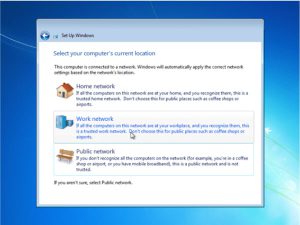
Select your network location type. This setting can be changed later, but do note that choosing a profile will have an effect on the Windows Firewall and sharing settings. I recommend that use work network if your system is connected to a network.

Windows will finalize the settings and your desktop will appear.
This concludes the Windows 7 installation. Next, you would probably want to update your computer with the latest hotfixes and/or patches from Microsoft. you can comment us for any question on this topic how to install windows 7, we will be happy to help you. thanks






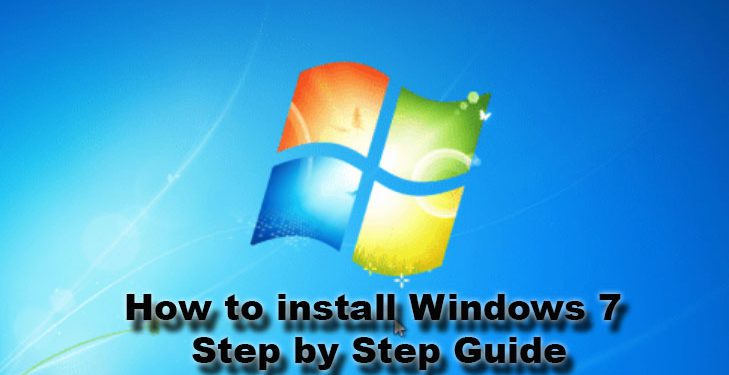
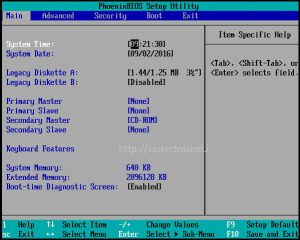








Comments 1