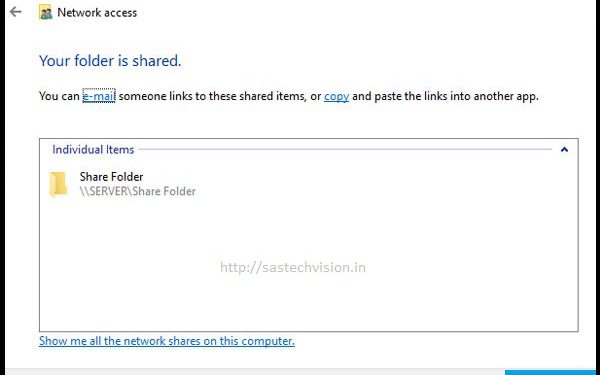You want to Know how to share a folder in your network to exchanging data to another person. You cannot share a single file on Microsoft Windows. you can share a folder or a drive which you want. In this post How to share a folder in Windows 7/8/10/11, we will cover many ways.
This post will help you to how to share a folder in windows. Some time Network path was not found or windows cannot access error may occur when access a share folder. You may check this Article windows cannot access.
What we Need to do before sharing a folder in Windows network :
- Know your Computer Name or IP Address
- Turn of Windows Firewall and Antivirus Firewall
- Turn On Windows Network Discovery
- Turn OFF Password Protection in sharing
How to find computer name
The easiest way to find out the computer name is to press the Windows + Pause/Stop key. Then you can find the computer name in System setting as Device Name or Computer Name.

How to Find IP Address
- Press Win + R Key at same time.
- Type ncpa.cpl in opened Run Box.
- Hit OK.

- Network Adaptor page will be open after running this command in run box than Right Click on Connected adaptor and Go to Status
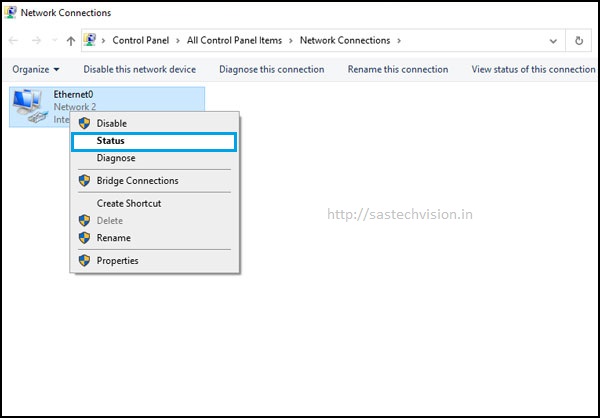
- Now, adaptor status will will open. Here you have to click on Details.

- Here, you will get IP address of your Computer. You can See in blow image.

Turn On Windows Network Discovery
Network Discovery allows Windows to find other computers and devices on the network. If your Windows 10 computer or device can’t browse or find other computers on the network, there can be two reasons, you’ve specified the wrong network configuration or network discovery is disabled for some reason.
- Press Win + R Key at same time.
- Type Control Panel in opened Run Box.
- Hit OK.
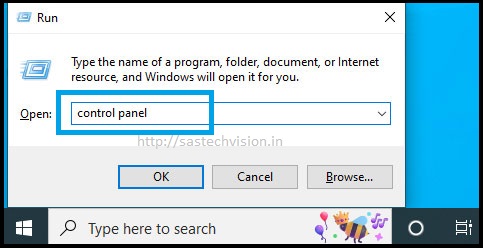
- Now you’ll see the Control Panel. Click the Network and Sharing Center

- Click “Change advanced sharing settings.” Now you’ll see options for File and Printer sharing.
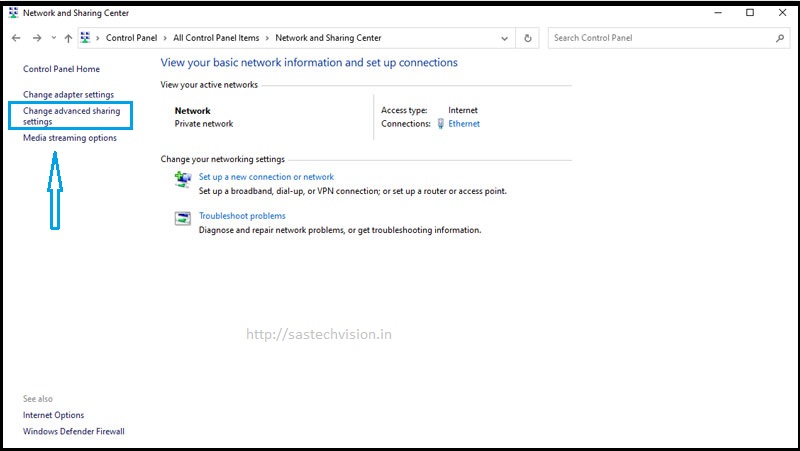
- Turn on network discovery here and also check the Turn on automatic setup of network connected device
- Turn on file and printer sharing and Save Changes.” If you are prompted to enter your Administrator password to save the changes, do so.
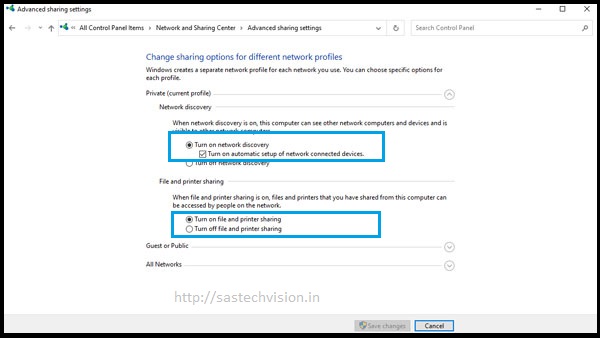
Turn OFF Password Protection in sharing
- Open Advanced Sharing setting page and expend All Network. Turn on Sharing so anyone with network access can read and write file in the Public folders in Public Folder sharing Section.
- Turn off password protected sharing in Password protected Sharing Section.
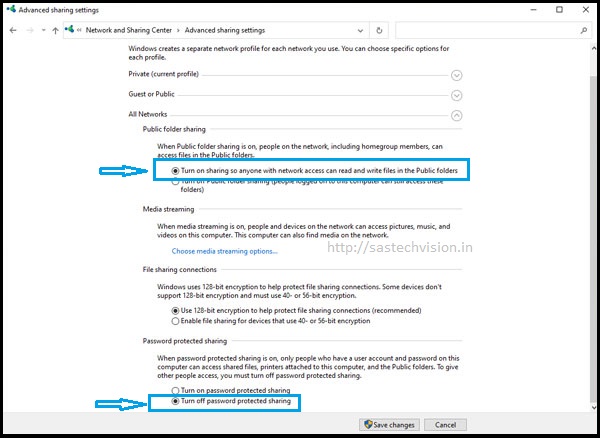
Step 1. Share a folder in Network
In this option any one can access your share folder in network because all protection will be disable in this method. This method is use in small Networking. Here we will share a folder with everyone permission on folder.
- Right-click on the folder or drive which you want to share, and select Properties.

- Folder or drive properties windows will be open after selecting properties. In this windows a Sharing tab will be listed Click the sharing tab. Click the Advanced Sharing button or select the option to share the folder.
- In the advanced sharing checked the share this folder after that click on permissions button a another windows will be appear. In this page give the full control on the shared folder than apply all setting. you can follow below image.

- If you’re using NTFS, check the permissions on the Security tab to make sure they are set correctly to allow access to the share. Because security settings take precedence over shared permissions, people in the permissions list can be denied access to the share.

- If you want to give access to specific groups or individuals, click Add to add the appropriate groups or usernames. Go to Advanced and click on find Now to add groups or username which you want.
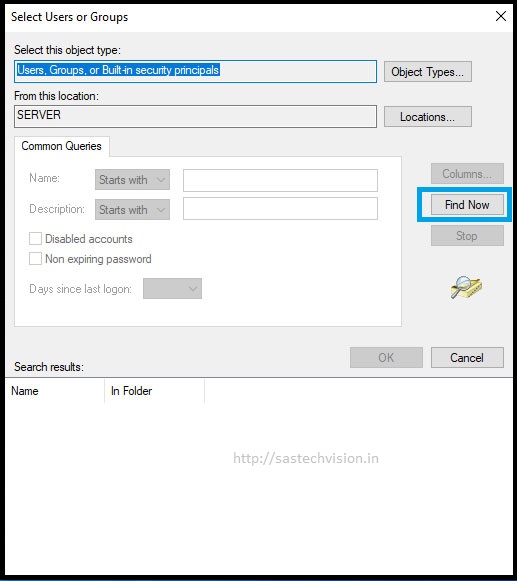
- After Click on Find Now, all users and group will show in the search results. Here you can select user and group which you want, but as per this section select Everyone user for this share folder.

- Now, Check on Full Control to allow full permission for everyone on the share folder.

Step 2. Share a folder in Network
- Right click on folder which you want to share, go to Give access to and than select Specific people.

- In this tab, Dropdown and select created user or create user for share folder or Select everyone.

- Now. Add Everyone to the list and Set permission level on this folder as giver image. (Select Read/Write). Click on Share to share this folder.
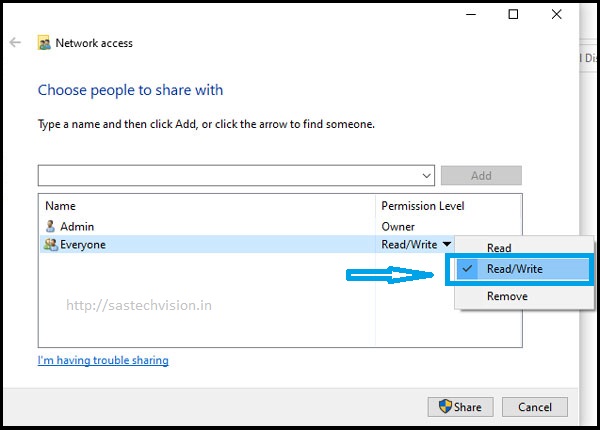
- Click Done to Finish this Step.

Now, folder is shared, you can use share folder in your network. follow all step to access your share folder easily in your network