in this Article, we will show you How to Turn Microsoft Defender Firewall on or off. Windows Firewall is designed to prevent unauthorized users from accessing files and resources on your computer. However, sometimes Windows Firewall can do more harm than good. Due to the Microsoft Defender Firewall, your Share Folder will be not accessible. When you use a shared Network you can face such kind of error, Windows cannot access the specified path or network path not found. This guide can help you How to Turn Microsoft Defender Firewall on or off with just a few clicks.
1. Open Control Panel, to do this you can search Control Panel in Windows Menu or you can run command as control panel.

2. Click Control Panel, a Windows page will open like below image.
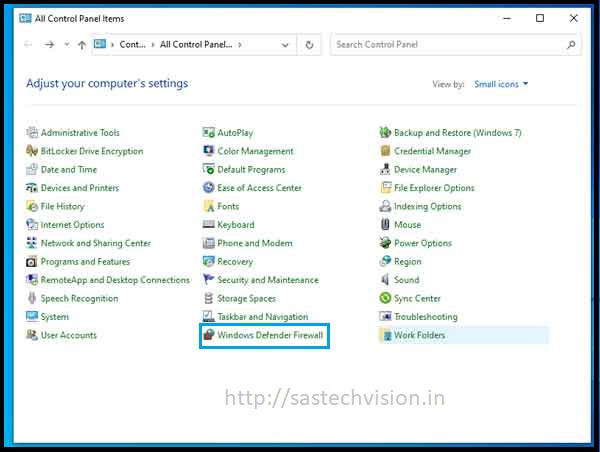
3. Select Windows Defender Firewall and open this, an another page will open like below page.

4. Now, Here you have to click on Turn Windows Defender Firewall on or off.

Now, here you can turn off windows firewall, turn off windows firewall for both setting which is listed in this page (Private network and Public Network).






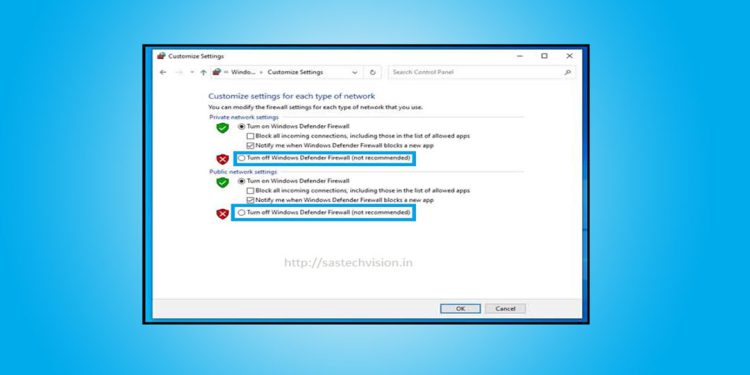








Just desire to say your article is as amazing.
The clarity to your post is just cool and i could assume you are an expert on this subject.
Fine along with your permission allow me to snatch
your feed to keep up to date with coming near
near post. Thank you one million and please continue the gratifying work.