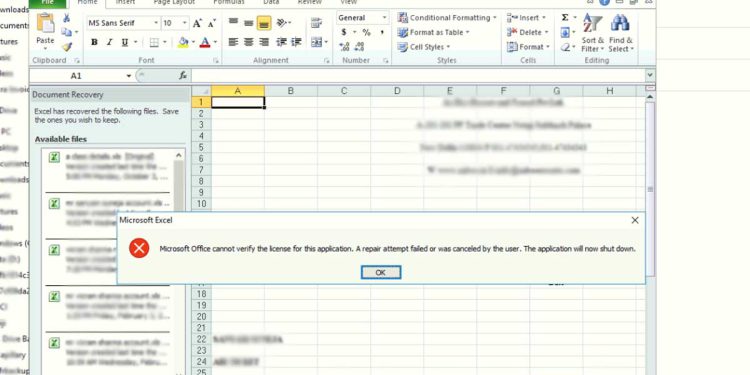The error message “Microsoft Office cannot verify the license for this product” is addressed in this article along with a few fixes. Any Office application may experience this error. With the help of Microsoft Office, users can make, manage, and send spreadsheets, documents, emails, and other types of files. Users cannot access any Office applications due to this error, which is very annoying.
No matter how much you paid for the new Microsoft Office 2010, 2013, 2016, 2019, or 2021. If it becomes corrupted, when you open it after installation and start getting the message “Cannot verify the license for this product” it’s like waking up in a nightmare. you must either completely uninstall the office program and reinstall it, or you must modify the product key.
It is crucial to have Microsoft Office activated before using it on your computer. You won’t be able to use any of Microsoft Office’s applications if you don’t activate it. This post is for you if you have Microsoft Office 2010, 2013, or 2016 installed and received the error message “Microsoft Office cannot verify the license for this application. A repair attempt failed or was canceled by the user. The application will now shut down.“.
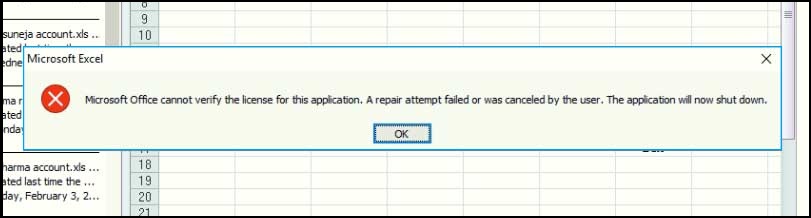
Cause of error Microsoft Office cannot verify the license for this product
When Microsoft Office is unable to verify the license of your Office software, the error “Microsoft Office can’t Find your License for this Application” appears. You must either subscribe or buy a Product ID key in order to use each Microsoft Office application.
The reason Windows cannot verify the license is that the “sppsvc.exe” service can’t run and work properly on your computer. This service is for retrieving your Product ID and displaying it on Microsoft servers. If that fails, you’ll get an error message.
What’s worse is that this error can appear even if you have a valid Microsoft Office license. Fortunately, it is easy to overcome this type of problem. So, let’s explore several ways to solve “There is a problem with your Office license error” in Windows.
How to Fix “Microsoft Office cannot verify the license for this product” Error
If you don’t see the error “Microsoft Office cannot verify this product license” after opening any Office application, you can try the solutions listed below:
1. Reactivate Office
One recommendation was to change the system time back to the day that Office was first installed, then enter the product key again, activate the software, and change the time again to the present day. You can enter the product key by going to Control Panel > Programs and Features after changing the time on your computer.

You will show all installed applications here, now Right-click on Microsoft Office and click on the Change button.

Now, check the radio button next to “Enter Product Key” and click on Next

Find your Office product key which is typically on the packaging and enter it into the box now.

Once you’re finished, you can launch any Microsoft Office program to work properly. You can now change the time back to the current date and time if it is activated successfully. Even after a restart, it ought to remain active. If not, continue reading!
2. Restart the Software Protection Platform (sppsvc.exe)
Microsoft Software Protection Platform Service is an executable program called sppsvc.exe present in C:\Windows\System32 folder. Software Protection Platform was implemented to target software piracy and manipulation. It improves how Windows OS and other Microsoft software such as MS Office are activated and helps in validating the licenses online and alerts when some problem in license activation is detected. If this program
You can restart the Microsoft Software Protection Platform service to fix the error “Microsoft Office cannot verify the license for this application”. This approach is straightforward and practical. To do that, you simply need to adhere to these steps.
- Open the Run by pressing the Windows+R button.
- Type
services.msc. - Then hit Enter.
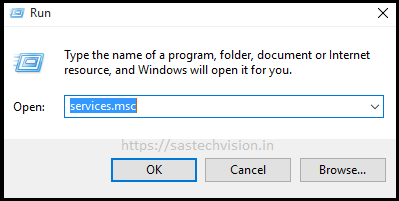
- Scroll down the service list to find Microsoft Software Protection Platform or Software Protection.
- Then, right-click on the service and click the Properties option

- The option to restart the process will be available if the process is stopped. Under the heading “Service Status,” click “Start.“

Try relaunching the Office program after closing all open windows. The procedure will automatically verify your office key if you entered one, at which point you will be able to access the software.
Also Read :-
- Fixed Wi-Fi Issue “can’t connect to this Network” in Laptop.
- Best Ways to Fix “Windows Cannot Connect to the Printer” Error.
3. Check the software protection platform registry entry and its Permissions
You might encounter this error if the SoftwareProtectionPlatform key is removed from the Registry Editor following a specific Windows update. You will be unable to start its services from the service section which is explained in the previous step. How to examine and resolve this issue is covered in the steps that follow.
a. Check Software Protection registry entry
- Open the Run by pressing the Windows+R button.
- Type
regedit. - Then hit Enter.
- Copy the following path and paste it into the address bar of Registry Editor.
HKEY_USERS\S-1-5-20\Software\Microsoft\Windows NT\CurrentVersion\SoftwareProtectionPlatform
The SoftwareProtectionPlatform subkey should be available in CurrentVersion, if the subkey is missing there, it might be deleted after a specific Windows update. You must export the key in this situation from a computer that has Office installed and is operational.
- Right-click SoftwareProtectionPlatform, and select Export. Save the registry value as a .reg file to storage media or another location that you can access from the original device.
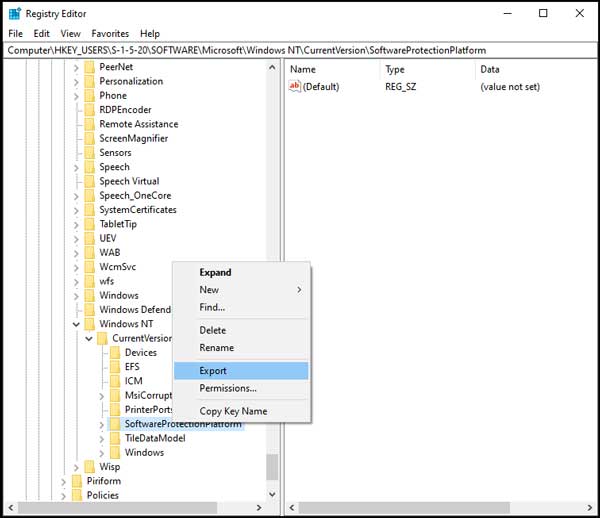
- Copy the .reg file to the original device. Then, right-click the file, and select Merge.

b. Check Software Protection permissions in the registry
- Open the Registry Editor on your device now, then go to the mentioned path.
HKEY_USERS\S-1-5-20\Software\Microsoft\Windows NT\CurrentVersion\SoftwareProtectionPlatform- Right-click SoftwareProtectionPlatform, and select Permissions.

- Under Group or user names, look for an entry for NETWORK SERVICE. If you find the entry.
- Select NETWORK SERVICE.
- Make sure that the Allow checkbox next to Full control is selected.

- NETWORK SERVICE should be listed under Group or User Names. If you can’t find the entry, click Add, type network service in the field labeled “Enter the object names to select,” and then click OK. Choose NETWORK SERVICE and make sure the Allow checkbox next to Full control is selected, and then Apply > OK. Restart the device, and try again to open Office applications.
4. Rebuild the Tokens.dat or Activation Tokens file for Office
Office 2010 SP1 added a new service called Office Software Protection Platform, which may occasionally require you to reactivate Office if you are using Office 2010. If Office 2010 SP1 added this service. Sometimes the Tokens.dat file may get corrupted as a result of which Office Activation may not take place successfully. In such a case, you may have to rebuild the Activation Tokens file. You don’t need to uninstall or reinstall Office in order to fix it; simply follow these steps:
- Open an elevated Command Prompt (CMD).
- Open the Start menu or Start screen, and search cmd.
- Right-click Command Prompt in the search results, and select Run as administrator.
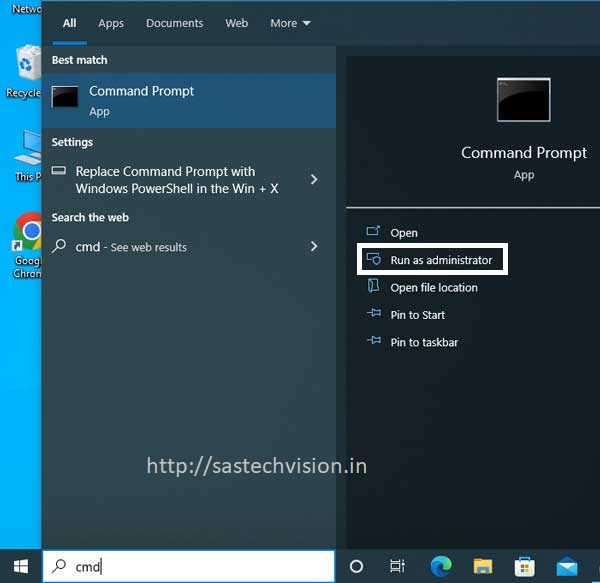
- Type the following commands in the order in which they’re presented. Press Enter after each command.
net stop sppsvc
cd C:\ProgramData\Microsoft\OfficeSoftwareProtectionPlatform
ren tokens.dat tokens.bar
cd C:\ProgramData\Microsoft\OfficeSoftwareProtectionPlatform\Cache
ren cache.dat cache.bar
net start sppsvcRestart your computer now, then launch any Office program. Restarting after being prompted to enter your product key again. You might need to type in the key again if you open any Office programs again. you’re ready to go after being asked to activate online.
5. Restore System
You can always try a system restore if Office was functioning normally before it suddenly appear “Microsoft Office cannot verify the license for this product” error. When you click Start and type “system restore,” the system restore window will appear. Additionally, you can read more about how to use it here:-
6. Reinstall Microsoft Office
You might need to perform a complete uninstall, reinstall, and then reactivate Office if you’re still experiencing problems at this point. However, the best way to do this is by using the Microsoft Fixit tool to properly uninstall the program. Make sure to download the version that matches what is already installed on your computer.
The FixIT tool really cleans out all the files, etc., so I would suggest using that instead of the Control Panel to uninstall. Using a program like CCleaner to remove any leftover registry entries after the uninstall is also a good idea. At this point, proceed to install Office once more using the original CD or DVD before activating the software.
The solution above will help you fix “The license for this product cannot be verified”, but if you are using a pirated or non-Microsoft Office 2010 version, it may not work. However, you can get the original Microsoft Office from Amazon at a lower price. Using original products helps the developers and protects you from the various types of malware that come with pirated programs.