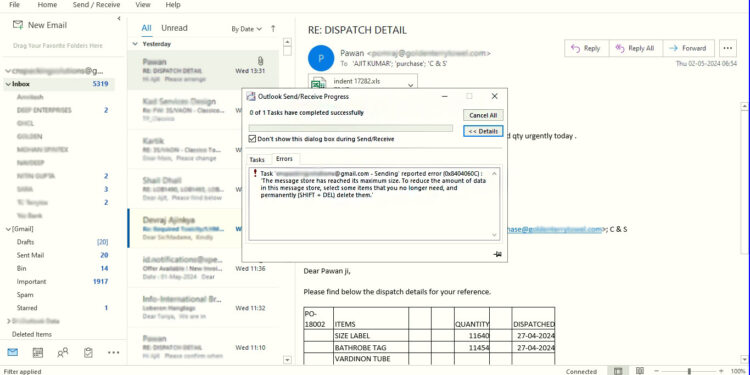If you’re an Outlook user, there’s a chance you’ve encountered the error message “The message store has reached its maximum size.” This error can be frustrating, especially when you’re unable to access your important emails. However, there are steps you can take to resolve the issue.
It is important to understand what this error message means. Outlook stores all of your emails, contacts, and other data in a file called a “PST” file. When this file reaches its maximum size, Outlook is unable to store any additional data, resulting in an error message.
As an avid Outlook user, there is nothing more frustrating than encountering an error message that prevents me from using the application seamlessly. One common error that many Outlook users encounter is the “message store has reached its maximum size” error. This error can be quite frustrating, especially if you need to access your emails urgently. Fortunately, there are a few steps you can take to resolve this error and get back to using Outlook without any issues.
Why does “The message store has reached its maximum size” appear
Firstly, it is important to understand what causes the “message store has reached its maximum size” error. This error message usually appears when your Outlook mailbox has exceeded its storage limit. When you receive emails, they are saved in your mailbox, and over time, your mailbox can become full. When your mailbox reaches its storage limit, you may start experiencing issues such as this error message.
It is also important to note that regularly cleaning up your mailbox can help prevent the “message store has reached its maximum size” error from occurring in the future. Make it a habit to regularly delete unnecessary emails and archive important ones. This will not only free up space in your mailbox but also make it easier for you to manage your emails.
How to Fix this issue “The message store has reached its maximum size”
To resolve this issue, there are a few different strategies you can try. One option is to delete old or unnecessary emails and other data to free up space in your PST file. This can be done manually by selecting and deleting individual emails or other items, or you can use the “AutoArchive” feature to automatically move older items to an archive folder.
Below we have discussed this process in detail to help you fix Outlook PST has reached its maximum size error in Outlook for Windows.
1. Free up space in your PST file
You will need to free up space in your mailbox to resolve this issue. One of the easiest ways to do this is to delete any unnecessary emails that you no longer need. Go through your inbox and delete any emails that you have already read and do not need to keep. You can also delete any emails that are no longer relevant to you.
Enable AutoArchiving
One of the easiest ways to free up space in your PST file is to archive old emails. If you have emails that are more than a few months old and you no longer need them, consider archiving them to a separate PST file. This will help keep your main PST file lean and tidy, while still allowing you to access older emails if you need them in the future.
- Open Outlook.
- Go to the File tab.
- Choose an Account that is facing the issue.
- Go To the Mail Setting and Select Mail Cleanup.
- Under Mail Cleanup Click on AutoArchive. (See the below Image)
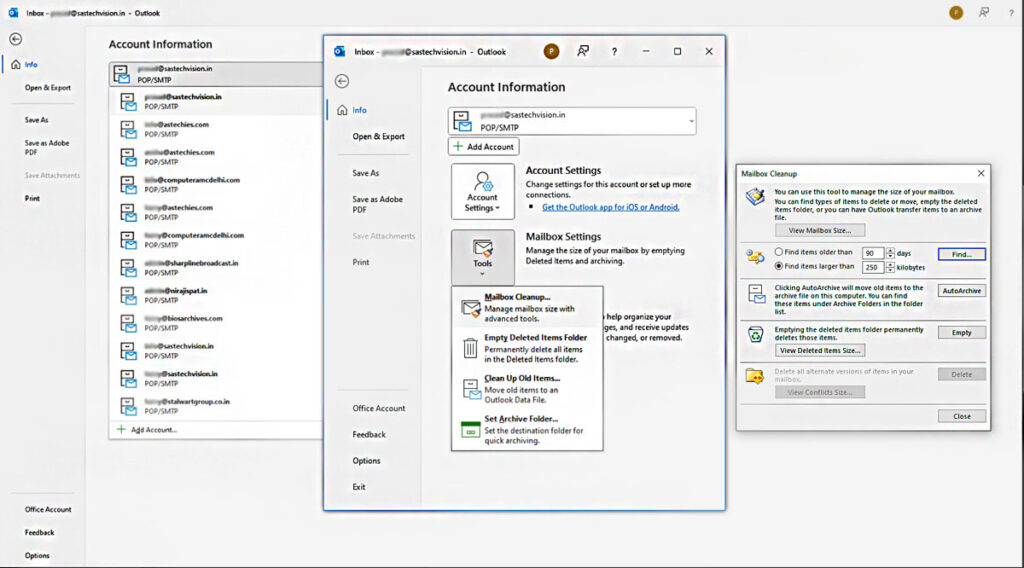
Compress Your PST File
You can also free up space in your PST file by compressing it. Outlook has a built-in tool that allows you to compress your PST file to remove any unused space and reduce its overall size. To compress your PST file:
- Go to the File tab.
- Click on Account Settings, and then click on Account Settings again.
- Select the Data Files Tab.
- Select your Data File, and double-click on it.
- Finally, click on the “Compact Now” button. ( See below image)
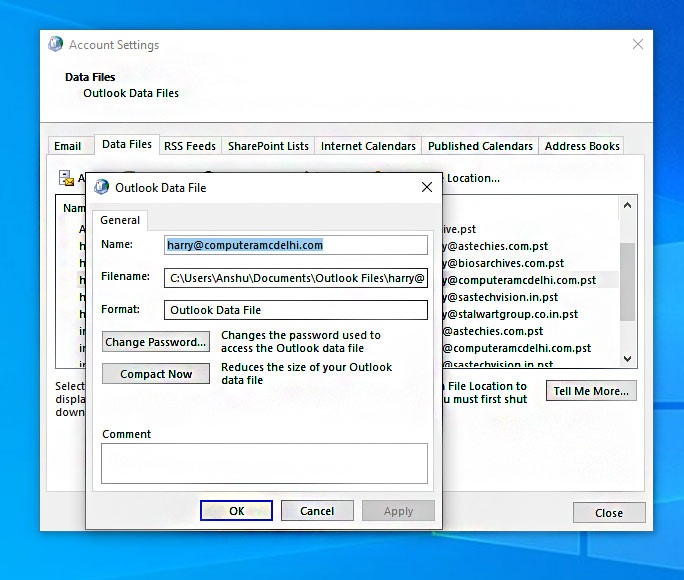
2. Increase the Maximum Size of Your PST file
https://sastechvision.in/increase-ost-file-size-in-microsoft-outlook-2021-19-16-13-10/Another option is to increase the maximum size of your PST file. However, this is not recommended as it can cause performance issues and potentially corrupt your data. If you do choose to increase the size limit, it’s important to back up your data first in case any issues arise. You can read a detailed post on How to Increase OST File Size in Microsoft Outlook 2021, 19,16
As your mailbox grows, you may notice that your PST file is getting larger and larger. This can become a problem if you reach the preconfigured size limit in Outlook. However, to increase the maximum size of your PST file using the registry editor, follow these steps:
- Open the Registry Editor by pressing the Windows key + R and typing “regedit” in the Run dialog box.
- Navigate to the following path Based on your Outlook version.
| 1 | Microsoft Outlook 2003 | HKEY_CURRENT_USER\Software\Microsoft\Office\11.0\Outlook\PST |
| 2 | Microsoft Outlook 2007 | HKEY_CURRENT_USER\Software\Microsoft\Office\12.0\Outlook\PST |
| 3 | Microsoft Outlook 2010 | HKEY_CURRENT_USER\Software\Microsoft\Office\14.0\Outlook\PST |
| 4 | Microsoft Outlook 2013 | HKEY_CURRENT_USER\Software\Microsoft\Office\15.0\Outlook\PST |
| 5 | Microsoft Outlook 2016 and Later | HKEY_CURRENT_USER\Software\Microsoft\Office\16.0\Outlook\PST |
| 6 | Outlook 365 | HKEY_CURRENT_USER\Software\Microsoft\Office\16.0\Outlook\PST |
- Right-click on the PST folder choose New > DWORD (32-bit) Values and create two values:
- WarnLargeFileSize with value 50904450.
- MaxLargeFileSzie with value 52949672.
- For example, to set the maximum size to 100 GB set the value to “100000000000”.
- Restart Outlook for the changes to take effect.
Also Like These Post:-
- The operation failed with error 0x000004cf Printer Error in Windows 11
- (error 0x00000709) – Operation could not be completed in Win 11
- How to fix Microsoft Outlook Error 0x80070002 on Windows 11/10
3. Upgrading to a higher Version of Outlook
If you’ve tried these strategies and are still experiencing the error message, it may be time to consider upgrading to a higher tier of Outlook or using a different email client altogether. Higher-tier versions of Outlook typically have larger storage limits, allowing you to store more data without encountering this “The message store has reached its maximum size” error.
upgrading to a higher version of Outlook can improve your email experience. With the latest version of Outlook, you can expect to see a cleaner and more streamlined interface, making it easier to navigate your inbox. You can also expect improved performance, faster syncing times, and better spam filters that can help you stay on top of your emails.
In conclusion,
The “message store has reached its maximum size” error can be quite frustrating, but it is not impossible to resolve. By freeing up space in your mailbox through deleting and archiving emails, you can get back to using Outlook without any issues. Remember to regularly clean up your mailbox to prevent this error message from occurring in the future.
It’s also important to note that this error message can sometimes be a symptom of a larger issue with your Outlook installation or computer. If you continue to experience issues after trying the above strategies, it may be worth seeking the assistance of a professional IT support provider. Overall, while encountering the “The message store has reached its maximum size” error message can be frustrating, there are steps you can take to resolve the issue. By deleting old or unnecessary data, using the “AutoArchive” feature, upgrading to a higher tier of Outlook, or seeking professional assistance, you can get back to accessing your important emails and other data.