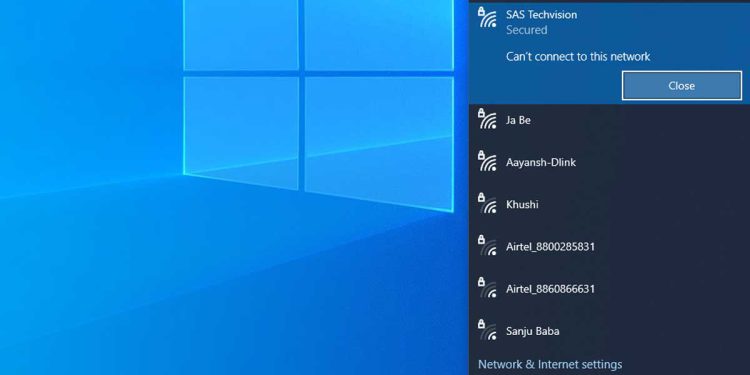You may experience problems when attempting to connect your Windows computer to a Wi-Fi network, one of which is “Windows 10 can’t connect to this network.“. As you can see, the error doesn’t provide much information regarding the cause of the problem or what you can do to fix it, aside from informing you that you can’t connect to the network.
If this is the first time you’ve encountered the situation, you probably don’t know what to do. Fortunately, there are a few workarounds that will enable your pc to successfully connect to the network of your choice. You can see the error in the below image.

Unable to connect to a local Wi-Fi network? It happens more frequently than you might imagine. Here are some of the best solutions to troubleshoot and resolve this annoying issue if you attempt to join a Wi-Fi network on your Windows desktop or laptop computer and receive the error message “can’t connect to this network”.
Why is Wi-Fi not connecting on my laptop?
While Windows unable to connect to Wi-Fi typically appears after changing the Wi-Fi password and when attempting to connect to the Wi-Fi network, it can also happen at any other time for a number of reasons.
You need to check your adapter because in some cases it’s possible that Windows can’t find the Wi-Fi network. This is typically caused by an issue with your Wi-Fi adapter.
It’s possible that the system’s inability to establish a network connection is due to physical device damage, including damage to the router or Ethernet card. As a result, your system encounters the error message “cannot connect to this network.”.
Many laptop users reported that their laptop is not connecting to Wi-Fi, and if you encounter this problem, then you should update your drivers.
Can’t connect to the network? Check these Wi-Fi network issues first.
A “Windows was unable to connect to Wi-Fi” error could be caused by a number of network settings-related problems. However, sometimes the simplest solutions can resolve the Wi-Fi connectivity issue, so we first go over some easy resolution fixes below.
- Make sure the correct Wi-Fi password is stored in your device if you recently changed it.
- Check to see if your router is plugged in or if the power has been turned off, restarting your router or plugging it back in could solve your problem.
- If you think your devices are attempting to connect to a different network, check them. Your device might be attempting to connect to a different network even though it usually connects directly to your home Wi-Fi network. You might need to manually connect it to your home network and remove the other Wi-Fi password from your device.
- See if connecting is made easier by bringing your device closer to the router. Move your device closer to your router if you typically do have not a strong signal in rooms.
How can I fix Wi-Fi that can’t connect to this network in Windows?
Your laptop or desktop can’t connect to a Wi-Fi network? You are trying to connect to your Wi-Fi network on your Windows and see an error message like “can’t connect to this network,” here are several best ways to troubleshoot and solve this Wi-Fi network problem. Follow one by one method which is mentioned Below.
1. Restart Windows
If wifi not connecting on a laptop, it can be caused by a variety of network settings problems, but in some cases, restarting your computer is the most straightforward fix. Restart can be selected after clicking the Power icon on the Start button. Although it occasionally offers the simplest solution, it won’t always solve the problem.

2. Forget your Wi-Fi network
You have to forget the connection If you’ve recently changed your password for the wireless network and now can’t connect to your network. Follow the following step to forget the wireless network.
- Go to Settings > Network & Internet.
- Select the Network Wi-Fi in the left panel.
- In the right panel, click on the Manage Known Networks option.

- On the next screen, select the Wi-Fi Network which you want to forget and click on the Forget button.

- The network will be removed from the list.
- To reconnect to Wi-Fi, scan for it as you would normally.
- Select your Network and click on Connect.
- Next, enter your WiFi Network Password and enjoy your internet connectivity.
3. Reset Network Settings to Fix can’t connect to this network
In this step. all of your network adapters will be uninstalled, then reinstalled, and other networking components’ settings will be restored to their original state.
Errors like “Windows 10 unable to connect to wifi” occasionally result from an incorrect configuration of your network settings. Resetting your network settings is the best solution.
- Go to Settings > Network & Internet.
- Select the Network Status in the left panel.
- In the right panel, click on the Network reset option.

- Now, click on the Reset now button to reset your setting.
4. Run the Network Troubleshooter
If you’re still having trouble solving the problem, you might want to use the built-in network troubleshooter to identify and resolve the issue on your computer.
- Go to Settings > Network & Internet.
- Select the Network Status in the left panel.
- In the right panel, click on the Network troubleshooter option in Advanced network settings.
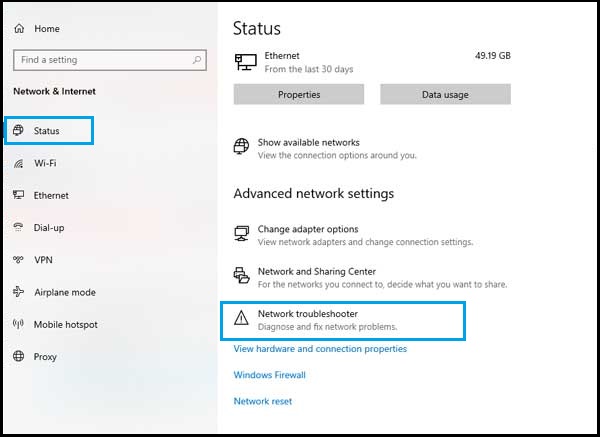
- Here network list will appear to select the network adapter to diagnose. Select Wi-Fi and click Next to troubleshoot.

- Wait for Windows to diagnose and fix connectivity problems on your computer.
5. Allow Windows to choose your IP and DNS settings automatically
In some cases, Your computer’s customized IP and DNS settings may occasionally prevent you from connecting to WiFi networks. In general, it’s preferable to let Windows select your IP and DNS values for you unless you have a unique and specific circumstance.
- To check, Open Run by pressing Windows + R button.
- Type
NCPA.CPLcommand in Run Box and hit Enter button. - Right-click the Wi-Fi network interface and select the Properties option.

- Select and check the Internet Protocol Version 4 (TCP/IPv4) option.
- Click the Properties button.

- Finally, in the Internet Protocol Version 4 (TCP/IPv4) settings.
- Make sure to Obtain an IP address automatically and Obtain DNS server automatically are selected.
- Then click OK.

6. Reset Windows Sockets to fix wifi not working
It’s possible that repairing and refreshing your network sockets—a software service that serves as a connection between programs using your network—can help if you still have trouble connecting to your WiFi network.
- Click Start and type “cmd” then when you see Command Prompt in the search results.
- Right-click and choose Run as administrator.
- At the command prompt, run the following command one by one.
netsh winsock reset
netsh int ip reset
ipconfig /release
ipconfig /renew
ipconfig /flushdns
- Reboot your computer and your issue should likely be fixed.