If you have a Windows PC or desktop computer, you should know that the Windows family has a very convenient and optimal way to enable or disable USB ports on your laptop or desktop computer. However, many people ignore its functionality, think it only works with third-party software or antivirus software, or cannot block system USB ports.
Data security cannot be compromised in any way. Disabling USB ports is a great solution to protect your device from viruses and other harmful people. You can use Registry Editor to disable or enable USB ports. If you want to use USB devices from USB ports, you can enable these ports very easily using Registry Editor. You can easily manage your system’s USB ports using Registry Editor.
You may want to give your PC or laptop to someone else and it can be dangerous, so finding a way to disable USB ports is necessary to protect your data from viruses and dangerous people. The insertion of dangerous USB storage can lead to data corruption in the system. Many methods are suggested to enable/disable the USB port on the system to avoid such issues. This process works on all Windows operating systems and only disconnects the USB drive without affecting the mouse, keyboard, and printer connected to the USB.
Why should I disable the USB port or drive?
As you know, we often have to share our laptops or PC with other people or friends. This person may also have a USB or external drive infected with a virus. This person can inject these malicious files into the system. , it will damage your system and data. Also, anyone can steal important documents through flash drives or external drives.
Protect sensitive data from viruses and unauthorized Employees:
Regular use of USB devices or other portable devices on the network can lead to data theft or malware. Organizations often monitor USB drives for threats when a single USB device can block an entire network.
Employees have a good understanding of company information and a good knowledge of the system. Without proper management, data theft can be as simple as transferring data to a large storage device such as a USB flash drive. An unsuspecting employee can use these details by injecting viruses into the system and even stealing confidential information.
Also Read:-
- Operation failed with error 0x000004cf Printer Error in Windows 11
- (error 0x00000709) – Operation could not be completed in Win 11
How to Enable or Disable USB Port in Windows
If several people are using the PC, such as in a shared computer, it may be safer if the USB can be easily connected at all times. Whether the owner of the USB drive knows it or not, their device may contain malware that can infect your PC. You can now disable USB ports using this post.
1. Enable/Disable a USB Drive Using the Registry
If you want to try to block the USB drive using the registry editor, type “registry editor” in the search box (although you can check our guide on creating a backup of your registry editor first). When the registry editor appears, open it or you can use the following instructions to open the registry editor.
- Press Windows + R Key to open Run Box.
- Type the
regeditin the run box and hit Enter. - Navigate to the following directory in Registry Editor
Computer\HKEY_LOCAL_MACHINE\SYSTEM\CurrentControlSet\Services\USBSTOR- In the right pane, double-click “Start” to open the “Edit DWORD (32-bit)” box.
- The default value data will be set to “3.” To disable USB storage, change the “Value data” to “4” and click OK.
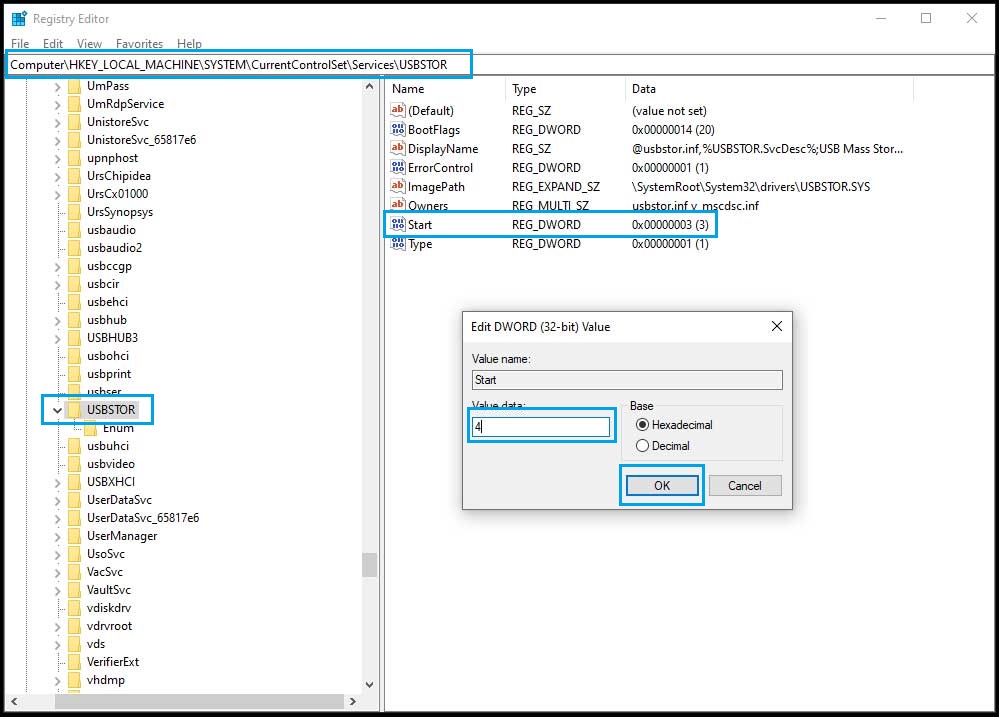
Now when you connect the USB drive to the computer it doesn’t show up anywhere and the device manager shows an error while installing the driver for that device. To reopen the USB ports later, change the value of the “start” parameter to 3 and click “OK”.
2. Enable or Disable USB Ports Using Device Manager
By protecting USB storage device drivers, you can protect your system from malicious users in school, office, etc. Uninstall and disable this driver. When someone tries to connect the USB, Windows asks to install the USB driver, but the driver cannot be installed. After reverting this setting, you can reinstall the driver (USB device detected).
- Press Windows + R Key to open the Run box.
- Type the
devmgmt.msccommand and hit Enter. - Once the Device Manager opens, look for your Universal Serial Bus Controllers and select the USB Mass Storage Device.
- Right-click on USB Mass Storage Device and Select Disable device.
- Now, click yes to disable USB Mass Storage Device.
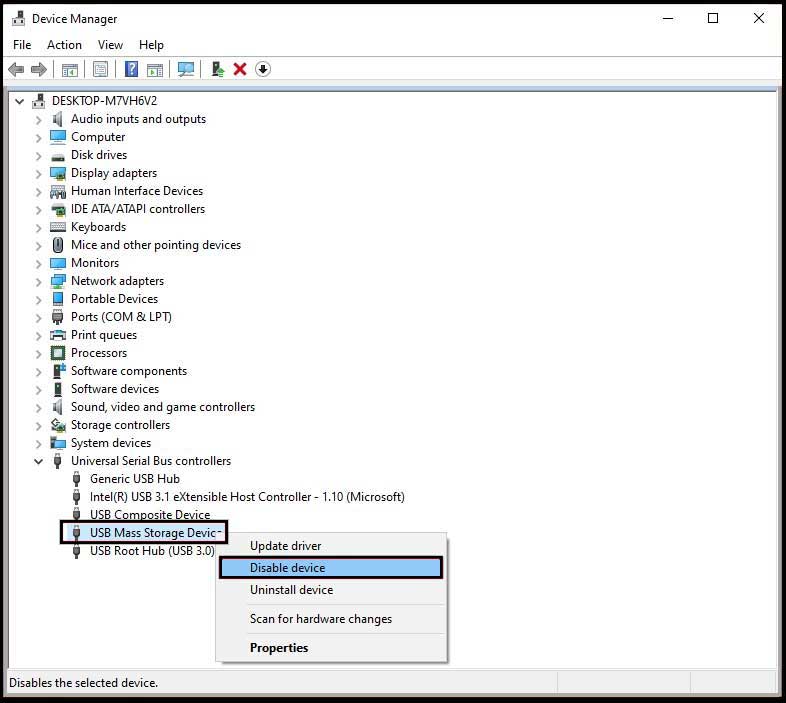
3. Block USB storage Using the Group Policy Editor
If you have important or sensitive data stored on your computer or laptop, restricting read/write access to removable storage devices can also prevent users from copying certain information or protect your system from malware from an external drive. Because it improves system security.
To disable the USB storage by using the Group Policy Editor, open “Run.”
- Press Windows + R Key to open Run Box.
- Type
gpedit.mscin the run box and click Ok. - Once Group Policy Editor opens, navigate the following path.
Computer Configuration > Administrative Templates > System > Removable Storage Access.When you expand the “Removable Storage Access,” you will see multiple options in the right pane. Find the options that show “Removable Disks: Deny execute access,” “Removable Disks: Deny read access,” and “Removable Disks: Deny write access.”
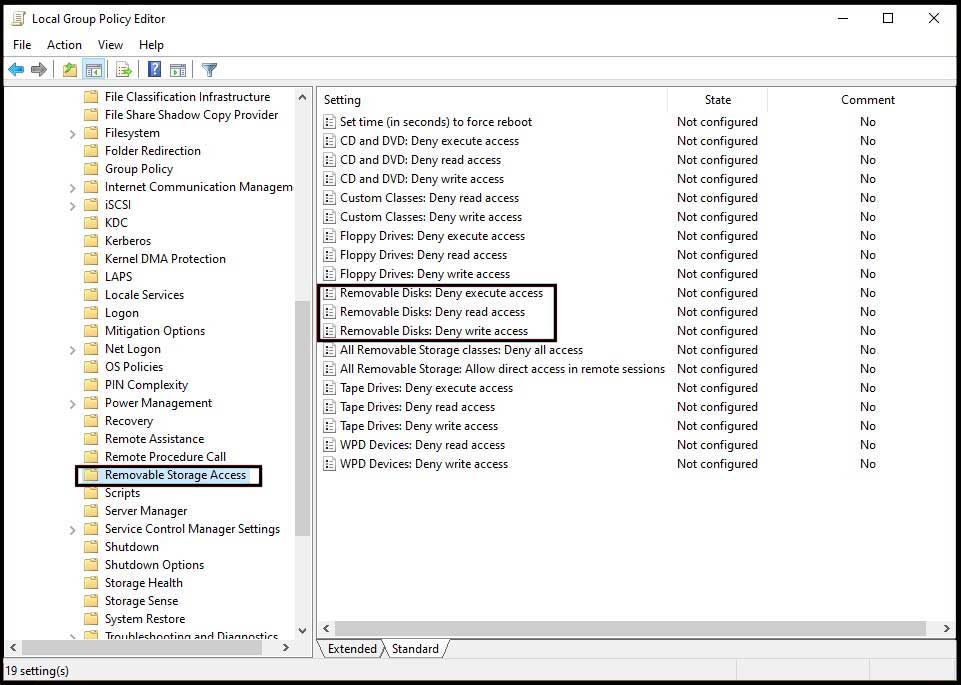
- Click each to configure. Click on one of them and a new page with the selected name will appear. On the left, there are three options: Not Configured, Enabled, and Disabled.
- Click “Enable” to disable it. If you change your mind and want to go back, select the “Not Configured” or “Disabled” option.
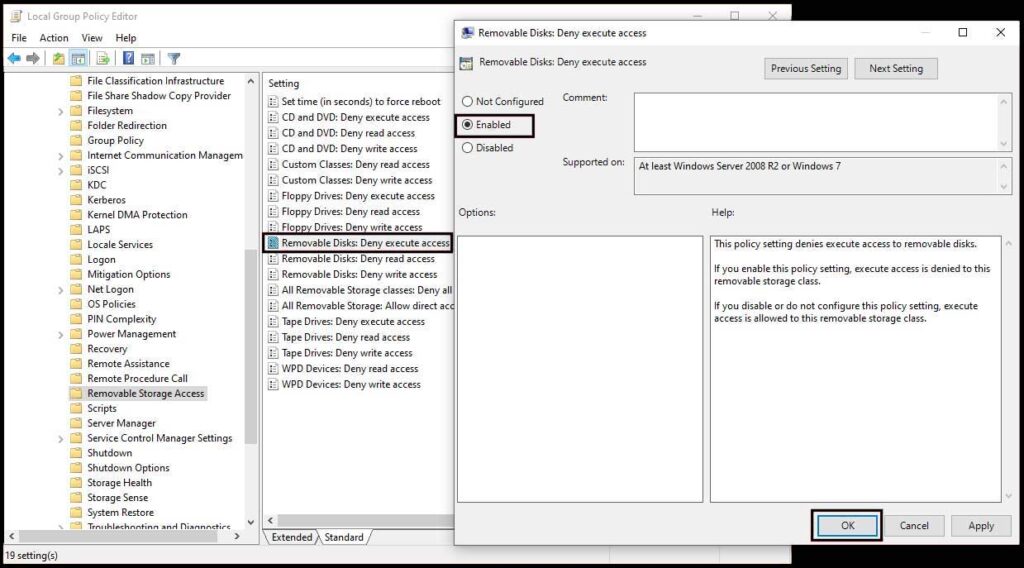
Now, open the Run box and run the gpupdate command to update your Group Policy or restart your computer. All the above instructions can block USB ports.















