Error code 0X80300024 is one of many error codes that can occur when installing any version of the Windows operating system on your computer. Error code 0X80300024 is accompanied by error messages like “Windows is unable to install to the selected location. Error: 0X80300024″. Windows is unable to install to the selected location error indicates some kind of problem, be it software or hardware, with the hard disk partition that is the target for Windows installation. Error code 0X80300024 can be caused by low disk space or corrupted installation media.
If you are getting error code 0x80300024 when trying to install Windows on your computer. Here is a complete guide to solving this error of Windows Installer error code 0x80300024. Some users have encountered the error code 0x80300024 when trying to install a new or different version of Windows on their computers. When the error code is triggered, you’ll see the following error message:
Windows is unable to install to the selected location, Error 0x80300024

We couldn’t install Windows in the location you chose. Please check your media drive, Error 0x80300024.

What Causes Error code 0x80300024 – Windows is unable to install
This error code basically indicates a problem with the target disk, partition or volume on which you want to install Windows. Well, if you are getting the same error code and don’t know how to fix of it, this guide will help you. Here are some practical solutions to solve the problem for affected users. Please note that before trying any solution, make sure that your computer meets the minimum requirements to install a specific version of Windows on your system.
- The hard drive on which you are trying to install Windows won’t have sufficient space.
- A corrupted hard drive can be another reason for this error.
- Corrupted or damaged Windows installation media can also cause the Windows 10 installation error 0x80300024.
- In case your disk partition contains errors or corruption, it might cause this error 0x80300024.
- Error or incompatibility between the hard drive and driver application.
- Using the wrong or non-working USB port to plug in installation media.
So, these are some of the possible culprits that can cause the error on your Windows system. Now follow the given fixes one by one to fix the error.
How to Fix Error code 0x80300024 – Windows is unable to install
Error 0X80300024 is also tracked by the Windows operating system on every iteration, so Windows 7 and Windows 10 users may encounter this error when trying to install Windows. Fortunately, error 0X80300024 is not the end of your computer hard drive. Below are some of the best solutions that you can use to get rid of error 0X80300024 and install Windows successfully.
Solution 1: Set Target Hard Drive at the Top of the Boot Order
Error 0x80300024 can also occur during Windows installation if the hard drive where you are installing Windows is not installed at the top of the boot order. So, to get fix the error, you need to adjust the driver in your computer’s BIOS on startup. To do so, follow these steps:
- Boot your PC.
- Now, you need to access the BIOS setup of your computer. You might need to press the F1, F2, or Del keys to do this. However, the key for accessing the BIOS screen varies, depending on the brand of your PC. So, it is best that you consult your manual to know which key to press.
- Once you’ve accessed the BIOS setup, look for the boot configuration of your PC.
- Make sure that your hard drive is set as the first option in the boot order.
- Save the changes you’ve made, then exit BIOS.

Try installing the Windows operating system again and check if the error is gone.
Solution 2: Disconnect all unnecessary Hard Drive to Fix Error code 0x80300024
If you have multiple hard drives connected to your computer and you try to install Windows on one of them, the other hard drive will interfere with the installation, causing the installation completed to fail with the error 0X80300024. Remove all hard drives except the targeted drive from your computer, after disconnecting additional hard drives, retry the installation and then check if the error is fixed.
If the situation does not apply to you, or if you still get the same error after removing the unnecessary hard drive, you can proceed to the next Step to fix the error 0X80300024.
See: Three Ways to Fix “Windows cannot be installed to this Disk” Error
Solution 3: Use another USB port for plug-in installation media
If you use USB to install Windows and get “Windows is unable to install to the selected location. Error: 0X80300024″, there may be a problem with the specific USB port the installation media is plugged into. Or you may have connected the installation media to the wrong port. Try installing Windows by inserting the USB stick with the installation media into another USB port. Switch from USB 2.0 port to USB 3.0 port or vice versa and see if Windows can be installed correctly.
Solution 4: Format Installation Partition or Free up Disk Space to Fix Error code 0x80300024
Error code 0x80300024 will appear because the target drive is already full of data. Therefore, there is not enough space on the drive to hold the installation files. In this case, it is recommended to free up the hard drive space to remove error 0x80300024.
If the partition of the hard disk on which you are trying to install Windows has already been used and not the new partition, some files may be associated with the Windows installation. That is why it is recommended to format the installation space before installing Windows on your computer. If the files in the installation location are the cause of this problem, fully formatting the installation location will fix the problem. Here are the steps:
- Plug/insert the installation media, then restart your computer. Make sure you select the appropriate option to boot your PC from the installation media.
- Choose your preferred language, then accept the license terms.
- Select Custom.
- Click Drive Options to format the destination drive. Choose the right partition, then click Delete.
- This will convert the hard drive into unallocated space and you can further allocate it again.
- Create the partition again and install Windows on it.
- Click Next to restart the installation process.
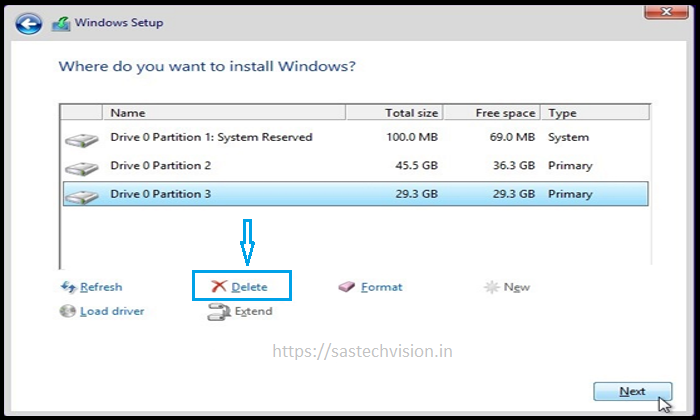
Solution 5: Use DiskPart to Recreate Partition Table to Fix Error code 0x80300024
This Windows installation error 0x80300024 can also be caused by a corrupted hard disk partition table. Here’s how to fix it. Therefore, in this step, we will be using DisakPart to clean and create all partition tables to fix this error. please note that in this process you will loss your all data from the targeted hard drive, so please take a backup of your hard drive. Follow the following steps.
If no other operating system is installed on another hard disk, you can use the command prompt at the time of the windows installation process.
- Press the Shift +F10 Keyboard shortcut button to open Command Prompt.
- Type diskpart and press Enter.
- Type list disk to show a list of drives on your computer.
- Type Select disk 1 to Choose the disk which you want to clean.
- Run clean to clean all partitions and partition style
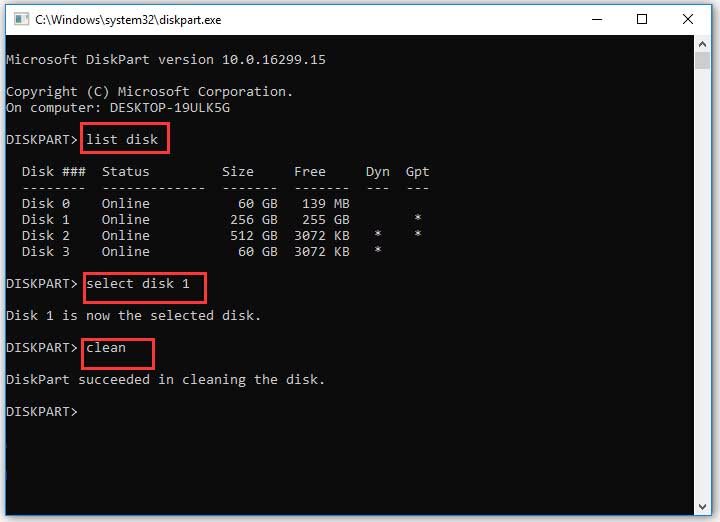
Solution 6: Check the Hard Drives by Replacing with another Hard Drive
If you have tried all the solutions mentioned above and still cannot fix the problem, there might be something wrong with your hard drive. If you are using the faulty hard drive, then it is quite possible to encounter the error “Windows is unable to install to the selected location. Error: 0X80300024” while installing Windows.
In such a case, you have only one option left to replace your hard drive with another one. And after replacing the hard drive, try to install Windows. Now, you should not encounter the installation error anymore.
















