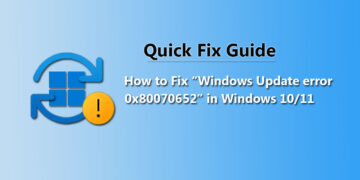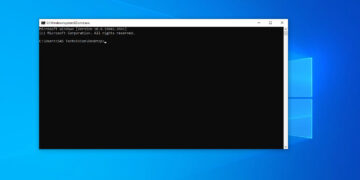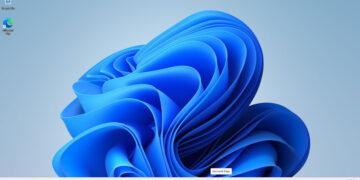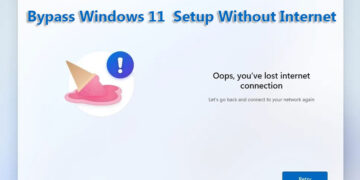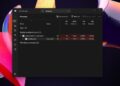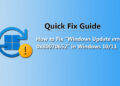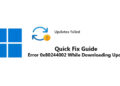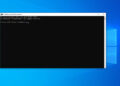iBall CompBook Premio v3.0 is a Windows 10 base Laptop with 14 inches (35.56 cm) Display size that has a resolution of 1920 x 1080 pixels It has an Intel Pentium Quad-Core processor and it has 4GB of RAM. the iBall CompBook Premio v3.0 with storage capacity 32GB of SSD (Solid State Drive). In the event that your PC isn’t working properly, giving you errors again and again or performing extremely slowly. Because of these reasons you need to reset your iBall Compbook laptop Windows 10 or factory reset. In this article we will attempt to disclose how to Factory reset Windows 10 in iBall Compbook Premio v3.0
we should begin to explore How To Reset Windows 10 in iBall Compbook Premio v3.0 first of all, we should have to take some important step before reinstalling windows in iBall Compbook.
The Requirement
- you need 16 GB Minimum Pen drive formatted in FAT32 and renamed to “WINPE“
- Minimum 80% Battery Charged in Iball CompBook Premio v3.0
- Download iBall CompBook Premio v3.0 Windows 10 Firmware
You Can Download iBall Compbook Premio v3.0 Windows Firmware from Given Links
Bootable pen drive Creating Process for ( Iball Compbook Premio V3.0 )
Firmware file is compressed, we need to uncompressed the OS file first. (As demonstrated as bellow)
Copy all the files and folder from the uncompressed folder (As demonstrated as bellow)
Paste all the files and folder in the pen drive which we formatted in FAT32 file system and renamed the pendrive to WINPE. (As demonstrated as bellow)
Power off your Iball Compbook premio V3.0 laptop
Connect the Pen drive to the CompBook to any USB slot.
Power On the Laptop and press F7 key until you get the boot menu, when you get the boot menu you need to choose Pen drive which you have connected in the list and hit enter, (As demonstrated as follows)
When you press enter automatically the process begins you don’t need to do anything till at that point, you will see one window with process going on. (As demonstrated as bellow)
Once this process is done then the Laptop will restart and windows 10 installation starts up with “iBall Open Up” Logo. (As demonstrated as bellow)
Once the Windows 10 Installation is done the laptop will restart and starts up to desktop screen
Here the desktop will have window popped up saying “System Preparation tool”.
Here you simply need to Ok and it will restart the system No need to choose any option (As demonstrated as bellow)
The laptop will restart and will take some time for configuration,
after restart the laptop is ready for use it