The credentials supplied are not sufficient to access this printer in windows, this error comes when you want to access the shared printer but it is being prompted for the credentials, repeatedly. It will happened again and again, its asking again and again for your PC user ID and Password and repeatedly, we will show you how to fix this error The credentials supplied are not sufficient to access this printer in windows. Do you want to specify new credentials?. This article may help you to fix this problem.

The credentials supplied are not sufficient to access this printer. Do you want to specify new credentials?
Step 1 :- Open Group policy editor
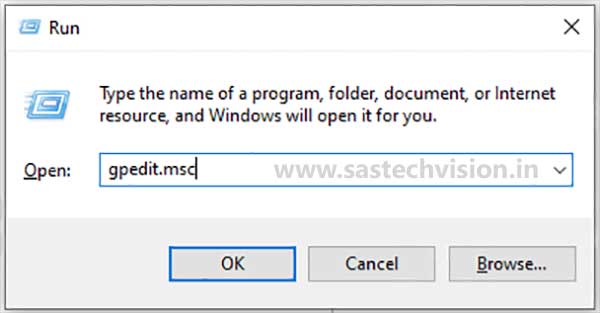
Press Windows and R key at same time, Windows Run box appeared on your computer screen type in the Run gpedit.msc and hit enter and than Local Group policy editor appeared on screen.

Step 2 :- Go to this path Computer Configuration > administrative Templates >Printers

Double click on point and print restrictions in right side panel a another page will be appeared.

Step 3 :- Select enabled, Tick on users can only point and print to these servers.
Step 4 :- Type in the box your printer computer name. You can skip this option if you don’t have printer server name available.

Security Prompts
Step 5 :- Click on When installing driver for a new connection drop down menu and select in drop down menu Do not show warning or elevation prompt.
Step 6 :- Click on When updating drivers for an existing connection drop down menu and select in drop down menu Do not show warning or elevation. prompt. Now click Apply and OK to save change.
If your your system is connected to a domain, you have to include Policies folder after above Computer Configuration.
Follow the following Steps to add Policies folder.
Step 1 :- Go to this path Computer Configuration > Administrative Templates > System > Driver installation

Step 2 :- Double click on Allow non – administrators to install driver for these device setup classes

Step 3 :- Click on enabled, in the Option section under the Allow Users to install device drivers for these classes Click on show button.

Step- 4 In the Show Contents box, paste the printer GUID value i.e. {4D36E979-E325-11CE-BFC1-08002BE10318}. Click OK, Apply, OK.
How to find printer GUID value
- Step :- Press Windows and R key at same time and type Control panel and hit enter
- Step :- Click on view devices and printer
- Step :- Right click on printer icon and click on properties
- Step :- click on Hardware tab
- Step :- Click on Properties in hardware tab
- Step :- Click on Details tab in hardware tab
- Step :- Click on Device Description in details tab
- Step :- Select in drop down menu Class GUID
- Step :- Right click on value and click on Copy and close the all windows tab
Open local Group policy Editor and go to this path
Path :- Computer Configuration > Administrative Templates > System > Driver installation
Doubble click on Allow non administrator to install driver for these device setup classes and click on enabled and click on show, Paste in the value box your printer Guid value and click on ok
Now close all windows tab and restart your computer or laptop

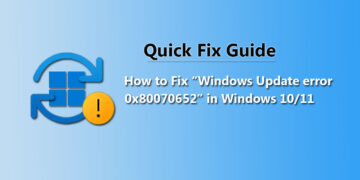

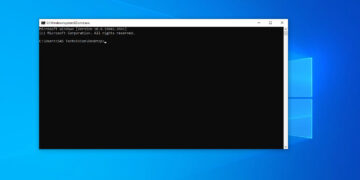
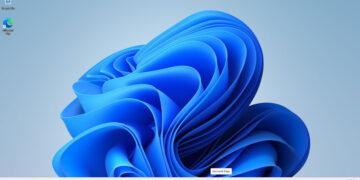
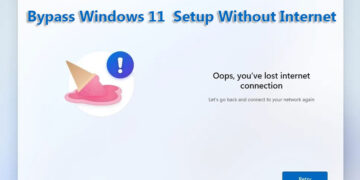




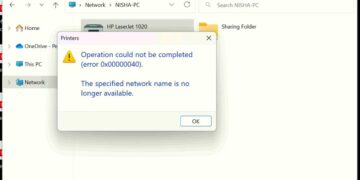

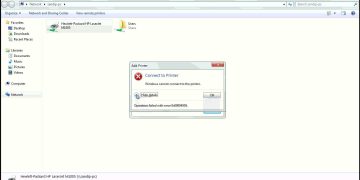


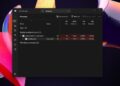
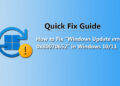
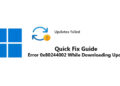

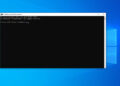


Why users still make use of to read news papers when in this technological globe the whole thing is existing on net?
An interesting discussion is definitely worth comment. Theres no doubt that that you ought to write more about this topic, it may not be a taboo subject but usually folks dont discuss such topics. To the next! Best wishes!!
Hello, I enjoy reading all of your post. I wanted to write a little comment to support you.