“This app can’t run on your PC” error may occasionally appear on the screen when you attempt to run an application in Windows 10. This error “This app can’t run on your PC. To find a version for your PC, check with the software publisher“, which is among the most infamous ones, has been experienced by many Windows 10 users and Windows 11 users.
There may be a few causes for the “this app can’t run on your PC” error you receive in Windows 10. Sometimes you’ve logged into the wrong user account, the installation became corrupted, or the app is incompatible with your system.
Why do you see the “this app can’t run on your PC” error?
This warning might appear if the application you are trying to run requires a set of rights in order to work properly but your user account does not have those rights. It’s also possible that corrupt or faulty registry entries prevent your computer from running applications.
The error message “This application cannot run on your PC” is one of the most common error messages that Windows 10 users encounter. The Windows operating system’s built-in programs as well as third-party programs can all be impacted by this error message, which can appear in a variety of different ways and affect a wide range of different apps. Typically, you might get the following error message.
- This app can’t run on your PC check with the software publisher.
- This app can’t run on your PC game error.
- This app can’t run on your PC access is denied.
- This app can’t run on your PC batch file.
- This app can’t run on your PC Windows Store error.

How to fix the “this app can’t run on your PC” Error?
If you are also concerned about this message, don’t worry too much. As annoying as it seems, this is an easily fixable problem as long as you find its root cause. Here, follow the instructions below and you can easily fix “This application can’t run on your PC”.
1. Run the Program in Compatibility Mode and as an Administrator
- Right-click on that program’s icon which shows “This app can’t run on your PC.” Error and click on Properties.
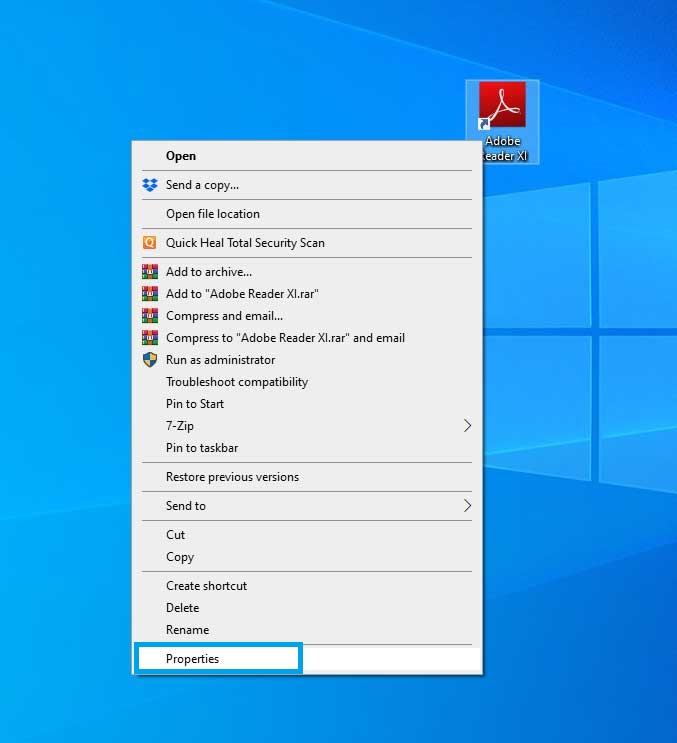
- Go to the “Compatibility” tab and click on “Run this program in compatibility mode for:” and then select “Windows 8”. Tick the box for “Run this program as an Administrator” as well and then click on “OK.”
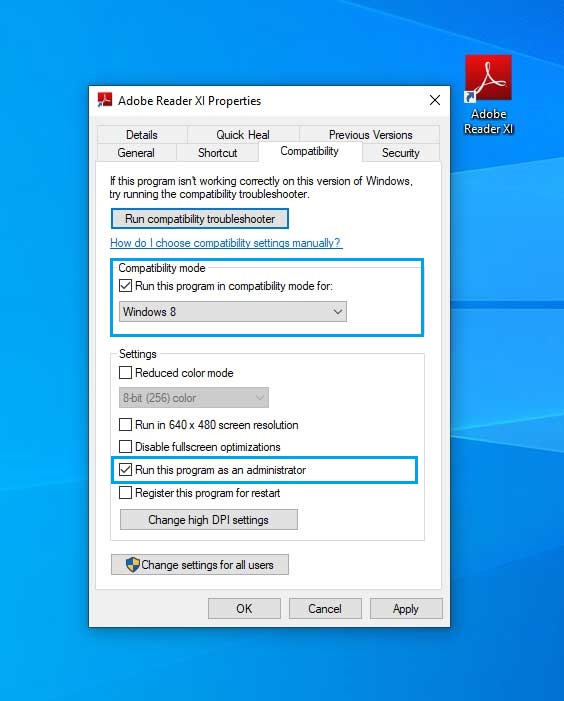
- Once you have completed all the steps above, try opening the problematic app to see if the “this app can’t run on your PC” error has been resolved.
Also Read: –
- [Solved] A Media Driver Your Computer Needs Is Missing Error
- How to fix Microsoft Office cannot verify the license for this product
2. Run Compatibility Mode Troubleshooter
Windows 10 Compatibility Mode is an easily accessible tool that can help you get your old programs running on the operating system. It works by changing certain settings on a program-by-program basis, allowing the old program to run without showing an error “This App Can’t Run on Your PC” in Windows 10 or Windows 11.
- Right-click on that program’s icon which shows “this app can’t run on your pc check with the software publisher.” Error and click on Properties.
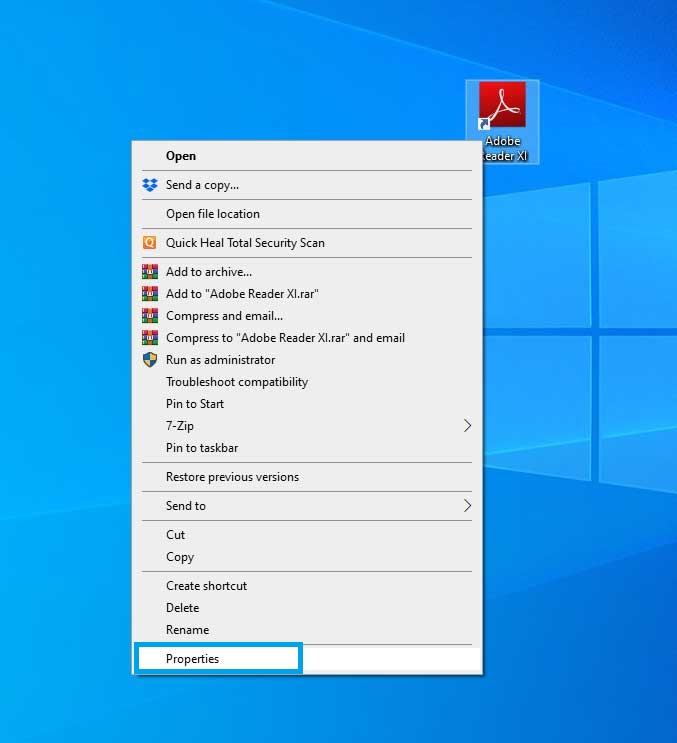
- Go to the “Compatibility” tab and click on “Run compatibility troubleshooter.

- If you choose to use the recommended settings, the troubleshooter will test the application using a previous version of Windows to see if that fixes the problem.
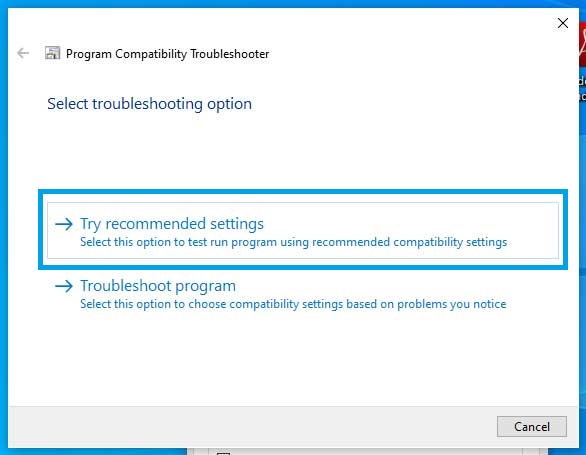
- The troubleshooter will test the app using an earlier version of Windows if you decide to use the try troubleshooter settings so you can determine whether that fixes the problem.
3. Enable Developer Mode to fix this app can’t run on your PC
You can sideload and run applications from virtually any source when Developer Mode is enabled in Windows 11. That typically indicates that those apps aren’t from the Microsoft Store and that you are aware of the dangers. You can try turning on this setting to see if it makes your app functional.
- Search the Developer Mode in the Windows Search and click the Developer Setting from the search list.
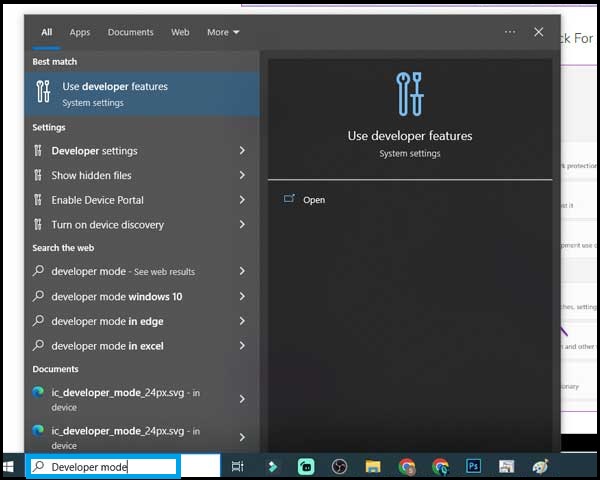
- Enable the toggle next to Developer Mode.

4. Reinstall the Problematic Application
If you’re still getting the error “This app can’t run on your PC” after trying all the options in our list, you should reinstall the app. After uninstalling it, go to the official website and download the latest version.
You may encounter this error when attempting to launch applications downloaded from the Microsoft Store, proving that it is not specific to third-party applications. Download the apps from the official websites, and make sure to check them and your system frequently for updates to avoid this from happening again.
- Press the Windows key + R to open the Run dialog box.
- Type appwiz.cpl in the box and press Enter.
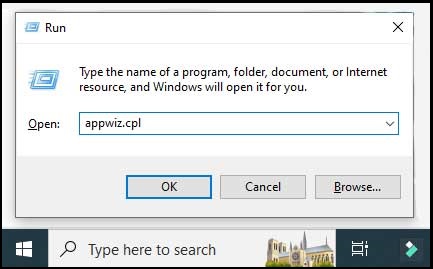
- Select the problematic app from the list and right-click on the application and select Uninstall. Then, follow the on-screen prompts to remove the app from your computer.
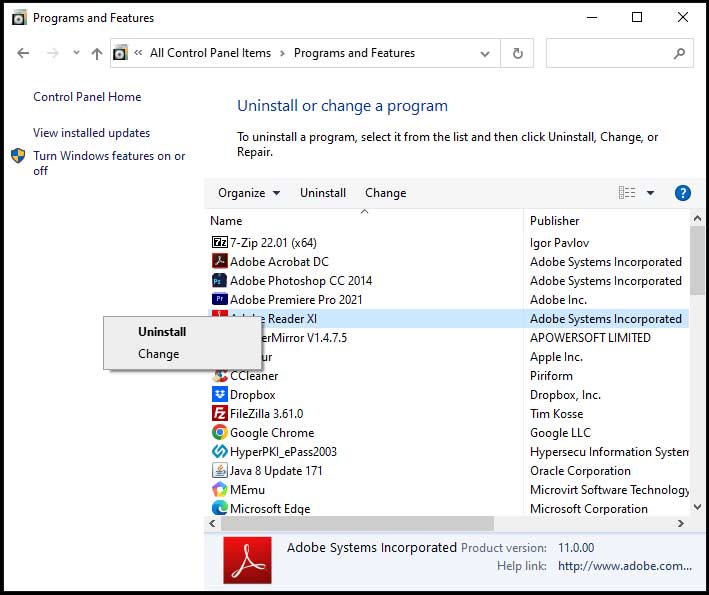
5. Try another Administrative Account
An app might not be able to launch or give the error “check with the software publisher” if it doesn’t have the permissions required to function on your computer. Running the application as an Administrator is the only way to look into such a problem. Here’s a guide to getting it done.
- Open Control Panel to choose the User Accounts option.
- Now, Select Manage another account and then click on Add a new user in PC settings to create another administrator account.

- Select Add someone else to this PC in the Family and other users pane.
- Click I don’t have this person’s sign-in information.
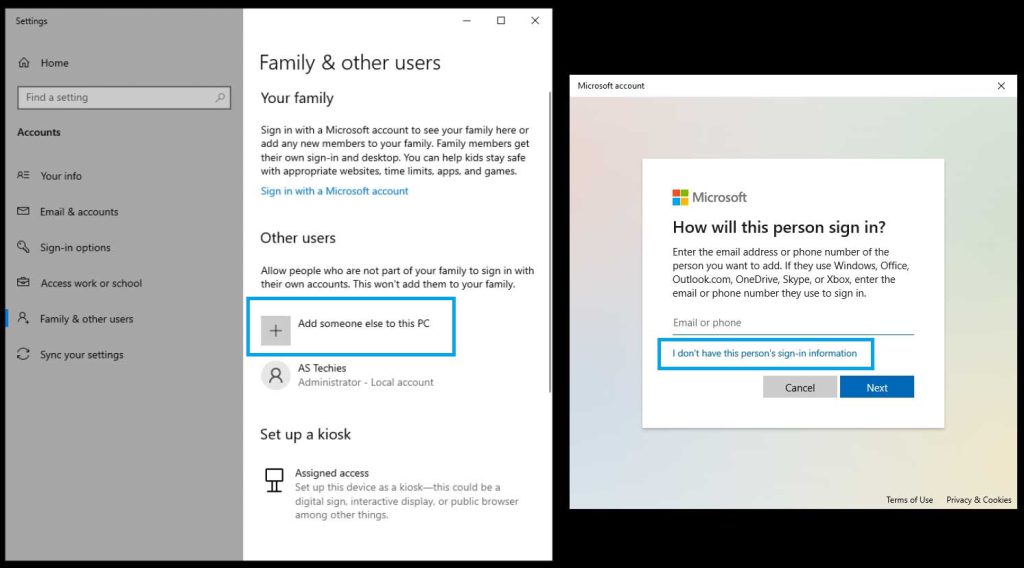
- Now hit Add a user without a Microsoft account.

- Input the user name and password for the new administrator account.

- This new account will appear in the Other Users section. Just click on it and choose Change account type.
- Choose Administrator from the type menu on the pop-out screen and click OK finally.

Your experience can be ruined by error messages like “This app can’t run on your PC,” which prevent you from using your preferred Windows apps. Hopefully one of the solutions listed above has assisted you in permanently fixing the issue so you can resume using your apps.









![[Solved] A Media Driver Your Computer Needs Is Missing Error](https://sastechvision.in/wp-content/uploads/2023/02/Solved-A-Media-Driver-Your-Computer-Needs-Is-Missing-Error-75x75.jpg)




