Sometimes an attempt to connect to a shared network printer fails with “error 0x00004005” in Windows. The error message says “Windows can’t connect to the printer,” which makes it difficult to determine which computer is causing the problem, where the printer is installed, or where the error occurred. Don’t worry, in this guide we will look at this error and show how to fix the “Operation failed with error 0x00004005” error when using a shared printer on a Windows PC.
Operation failed with error 0x00004005: This is a common problem for all Windows desktop users. Users should check the external connection of the printer. If you still cannot connect to the printer, you should check your network connection. Failed operation with error 0x00004005 can also be caused by network components. The following error message is usually displayed:
Windows can’t connect to the printer. Operation failed with error 0x00004005.

What is Reason of Operation Failed With Error 0x00004005 printer error?
The problem of getting an error “Windows cannot connect to the printer”. Along with error code “Operation failed with error 0x00004005” when using a certain function can be common. When you try to add a network printer to your computer, the “Operation failed with error 0x00004005” windows appears when printing to a printer that has already been added to the network. This is mostly caused by the print spooler service being down or outdated/affected printer drivers.
Printer problems are a nightmare for Windows 10 or 11 users as they keep reporting error codes 0x00000077, 0x0000052e, 0x00000709, 0x0000011b and many more. 0x00004005 is an issue that occurs when trying to add a shared network printer to a laptop or computer, and it starts after an error that has been encountered with Windows updates.
How to fix Operation Failed With Error 0x00004005
Error 0x00004005 is one of the most common error codes encountered by printer users when trying to print from their Windows computers. Follow the Following instructions to fix Operation Failed With Error 0x00004005 printer error on Windows 10/11/7 computers.
- Run Printer Troubleshooter
- Clear and Reset the Printer Spooler
- Change Group Policy Setting
- Change the Registry for 0x00004005 on Host PC
- Add printer manually to fix 0x00004005
- Update printer driver
- Uninstall the Latest Cumulative update
Solution 1. Run Printer Troubleshooter
Troubleshooter is a great built-in tool that can fix many computer problems, including printer problems. Follow these steps.
- Type in Troubleshoot in Windows search and hit Enter
- Select Additional Troubleshooters
- Pick Printer and click Run the troubleshooter
- Wait till the scan is finished, and then apply the proposed fixes
- Restart your PC.
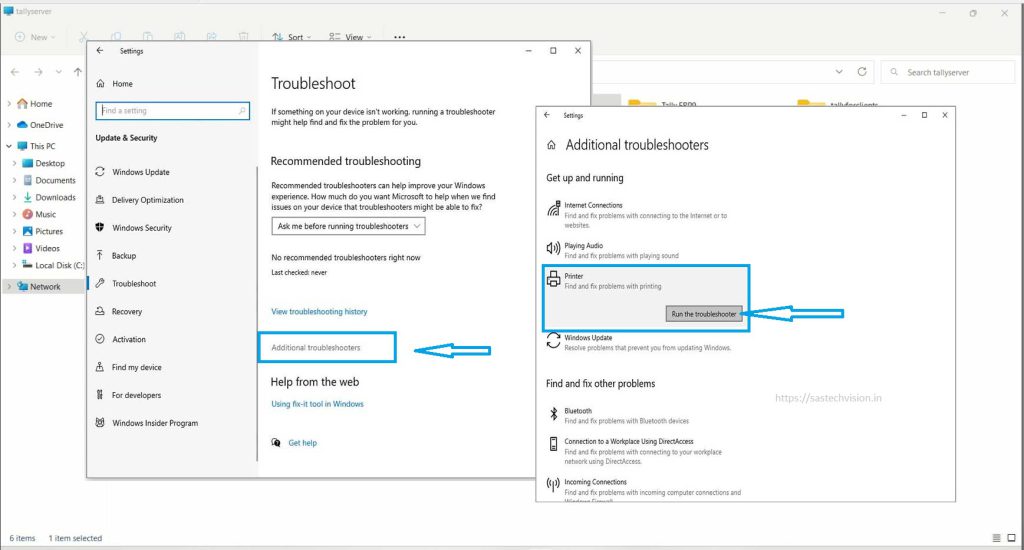
Solution 2. Clear and Reset the Printer Spooler
Before Clear and Reset the Printer Spooler, stopping the print spooler service and emptying the print queue,. Make sure the print spooler service is stopped. To stop the print spooler service you can follow this article how to restart the print spooler service in Windows.
Open File Explorer. Navigate to the following location. You can copy and paste the following path in the File Explorer address bar for quick navigation. You can also copy and paste the following location in Run Box and Hit Enter to access print spooler folder.
Windows\System32\spool\PRINTERS
- Press Win + R to open Run.
- Type C:\Windows\System32\spool\PRINTERS.
- and click OK to open the Print spooler folder.

Here, Delete all the files inside the Printers folder. Click Yes if prompted by User Account Control (UAC). Do Not Delete the PRINTERS folder, but only the files inside the folder.

Now, Close the File Explorer and go back to the Services and Restart print spooler service.
Related : How to Fix Shared Printer Error 0x0000011b on Windows 11/10
Solution 3. Change Group Policy Setting For 0x00004005
The 0x00004005 error usually occurs when the Network Security Setting are compromised on your Windows PC. This policy is set the Network Security Setting and connecting to network printers. You can overcome this error by editing the appropriate policy in the Group Policy Editor.
To fix the network printer error 0x00004005 using Group policy, try these steps:
- Press Win + R to launch the Run dialog.
- Type “
gpedit.msc” and hit OK. - Your system will launch the Local Group Policy.
- Use the left-side navigation to reach out to the below path –
Computer Configuration > Windows Settings > Security Settings > Local Policies > Security Options
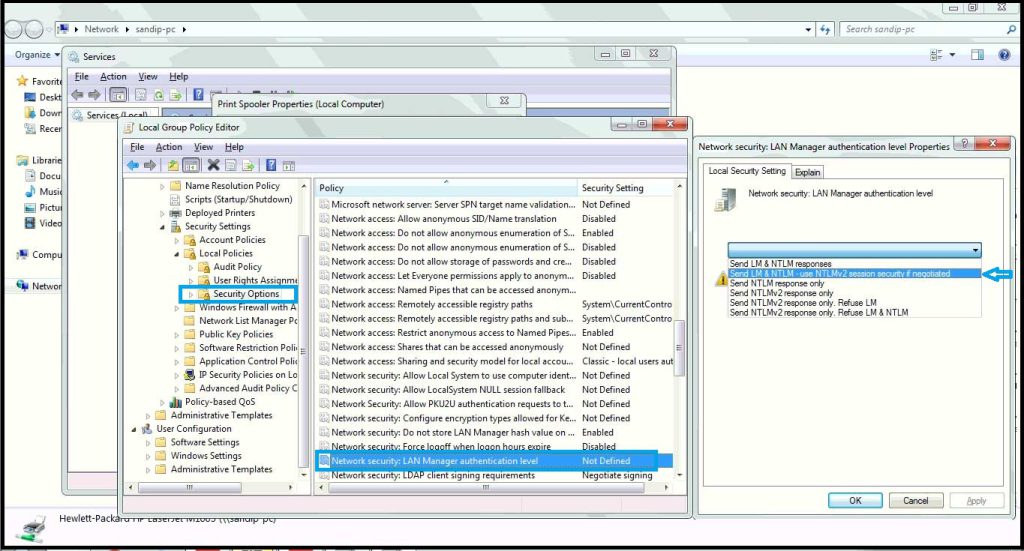
- Double-click on the policy – “Network security: LAN Manager Authentication Level”.
- Use the drop-down menu just below and select Send LM & NTLM – use NTLMv2 session security if negotiated.
- Click Apply and thereafter OK to confirm the recent changes and restart your PC.
Solution 4. Change the Registry for error 0x00004005 on Printer Server
If you do not have GPEDIT in Windows, you can fix printer error 0x00004005 by changing some values in Registry Editor. Create a system restore point. Even minor registry errors can cause a number of problems. You can configure the relevant policy by configuring the registry. Here’s what to fix in Registry Editor.
- Right-click on the Windows icon and select Run.
- Type “
regedit“, and hit OK to launch Registry Editor. - The User Account Control window will appear next, hit Yes to authorize opening the registry.
- Use the left-side navigation to reach out to the below path
HKEY_LOCAL_MACHINE\System\CurrentControlSet\Control\Print
After navigating above location. Create a new DWORD (32-bit) Value that name should be RpcAuthnLevelPrivacyEnabled and press enter key to save change. You can see this in below image.

- Now, double-click on the newly created RpcAuthnLevelPrivacyEnabled value.
- In the Edit menu, you have to only change to the set Value data To 0. Zero is default number of Value data But we should check it once
- clicking Ok to save the changes.
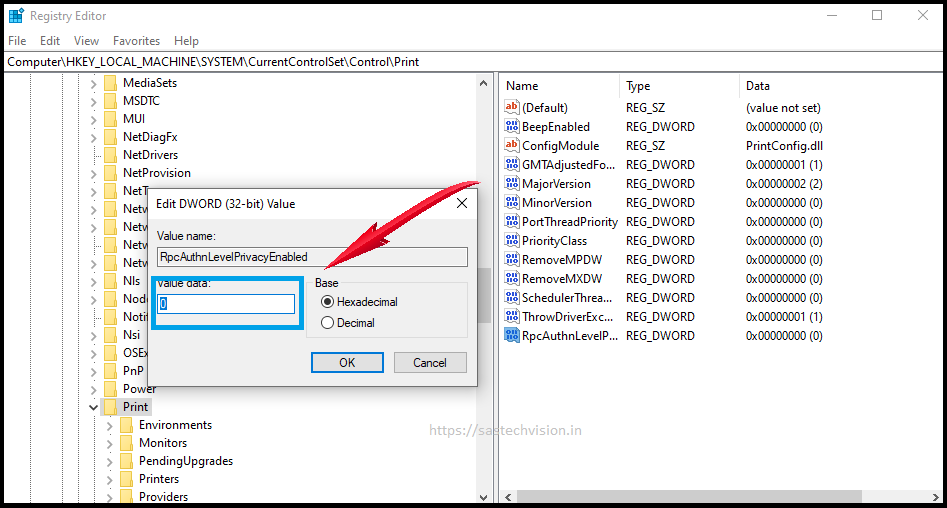
After the Registry modification do not forget to restart printer spooler services. system restart is not required after modification. You can check this how to restart printer spooler services.
Solution 5. Add printer manually to fix 0x00004005
There are another ways to connect the Devices and Printers window on your computer. You can connect your printer manually to fix error 0x00004005. Follow the instruction to solve this issue.
- Open Control Panel
- Search for Device and Printers
- Once you’re on the Devices and Printers window, all you have to do is click on the “Add a printer” that is on the top part of that window.
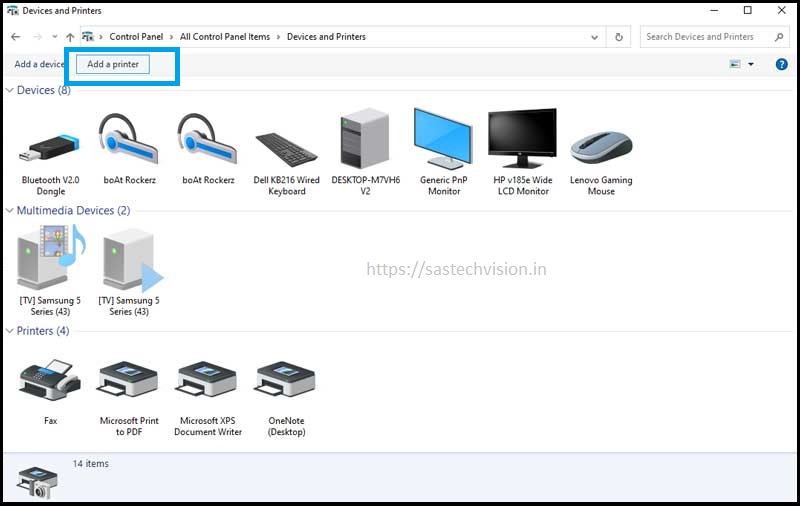
- You can do this by clicking on the “The printer that I want isn’t listed” option on the next window that will pop up once you clicked on Add a printer.
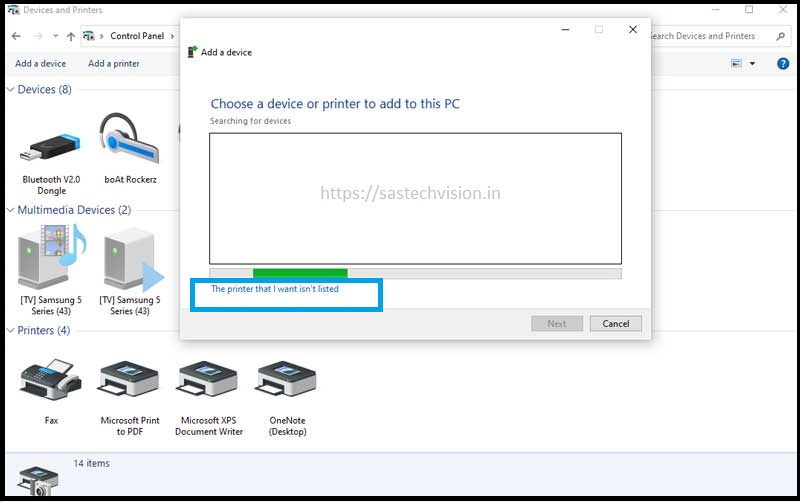
- Select the option “Select a shared printer by name”.
- Browse the shared Printer and select that.
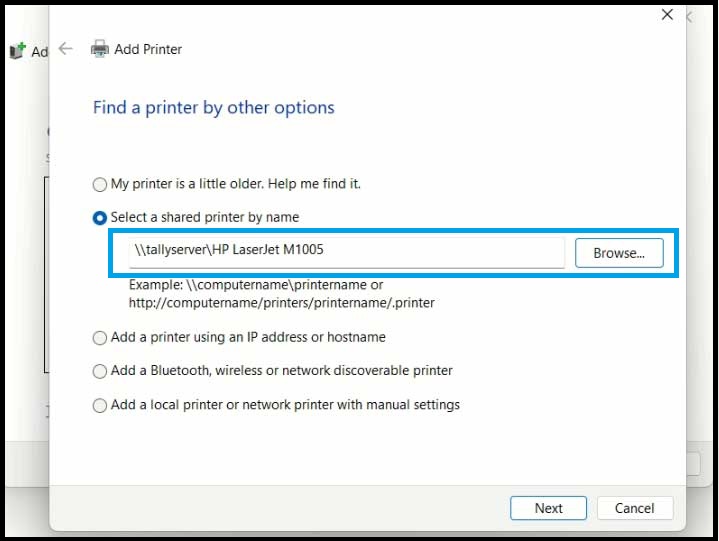
Than Click Next to Complete the process.
Solution 6. Update printer driver to solve Printer Error 0x00004005
An outdated printer driver can be the cause of error 0x00004005. In this case, we recommend downloading and installing the latest drivers. Try downloading the driver from the printer manufacturer’s website or installing any optional Windows updates.
Solution 7. Uninstall the Latest Cumulative update
According to user reports, Windows 10 displays error 0x00004005 after installing security updates KB5005568, KB5005566, and KB5005565. This is to protect against Windows print spooler spoofing. These updates disrupt the TPC authentication level of network printers and cause of 0x00004005 error. Uninstalling updates usually fixes the problem.
- Press Win + R Key at same time.
- Type appwiz.cpl in opened Run Box.
- Hit OK
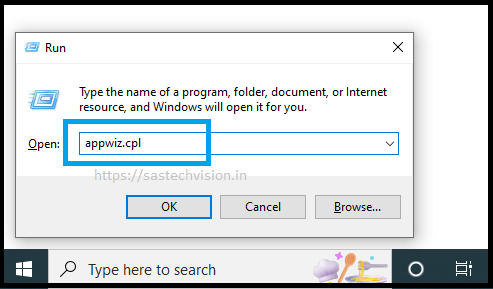
Program and Features page will be open when run the above command. Click on View installed updates which will be listed in left section.

In the installed updates tab, find the Security Update for Microsoft Windows (KB5005565) update. if this update found in installed update than uninstall that update. if KB5005565 update does not found in list than you have to uninstall a latest Security Update for Microsoft Windows (KB5017308) update.
- Then right click on selected update and select Uninstall
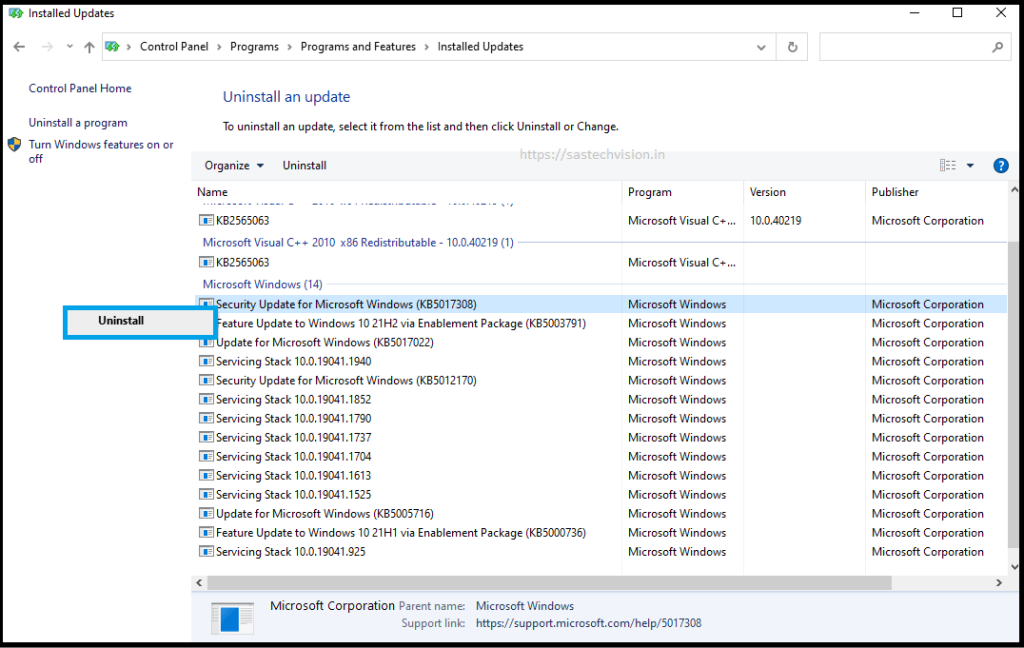
At the next step follow the instruction to remove recently installed update.
















